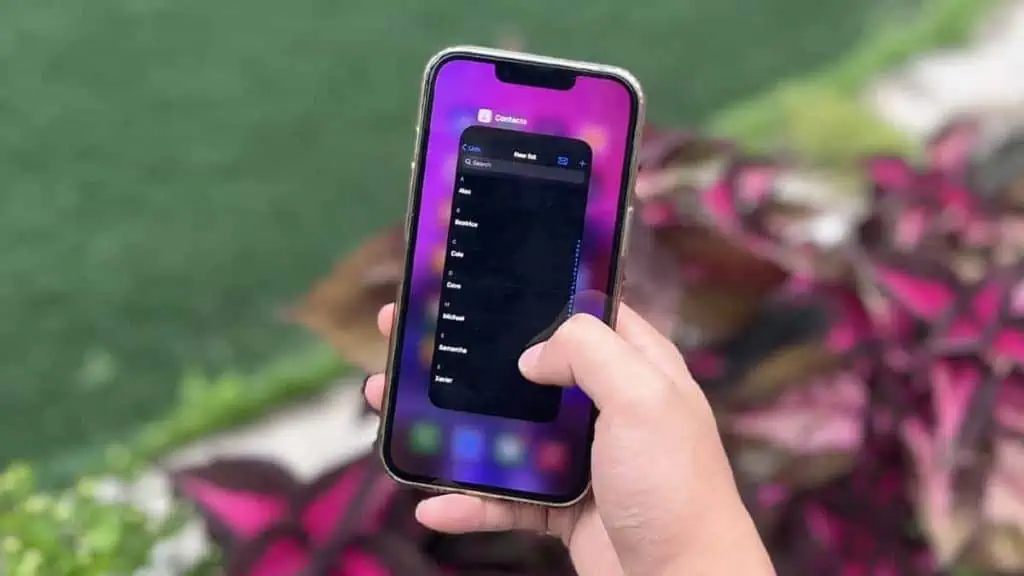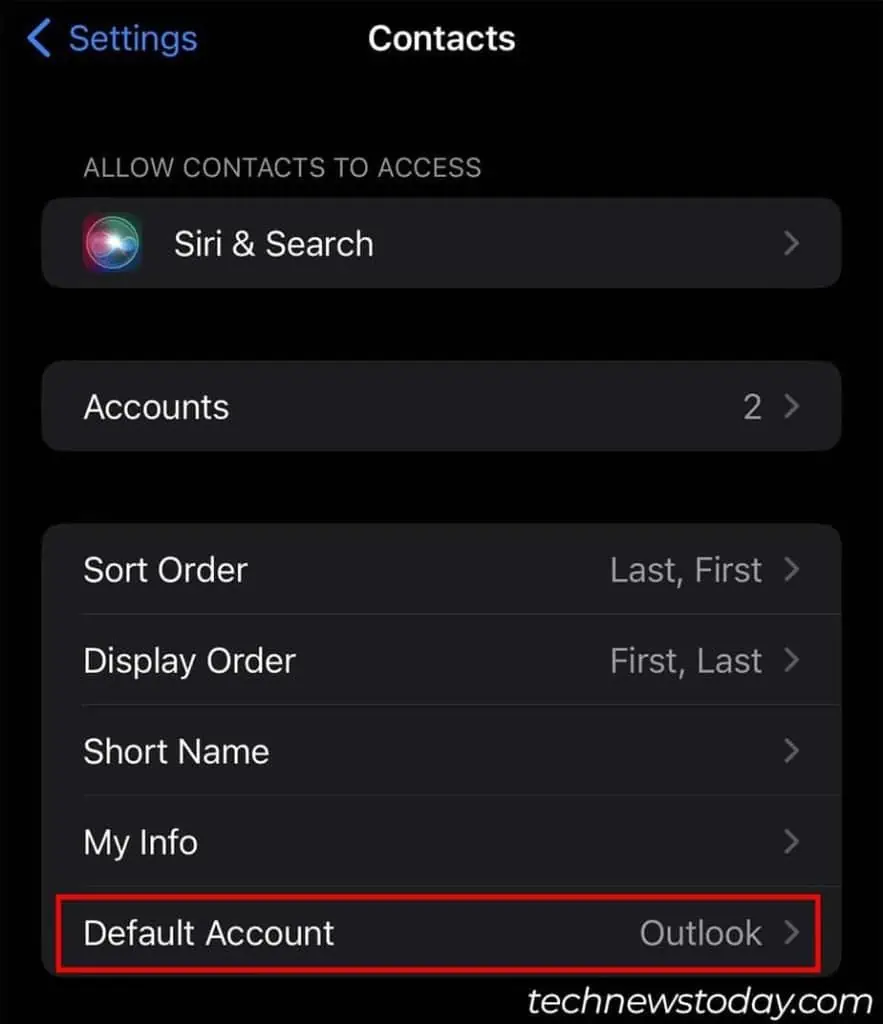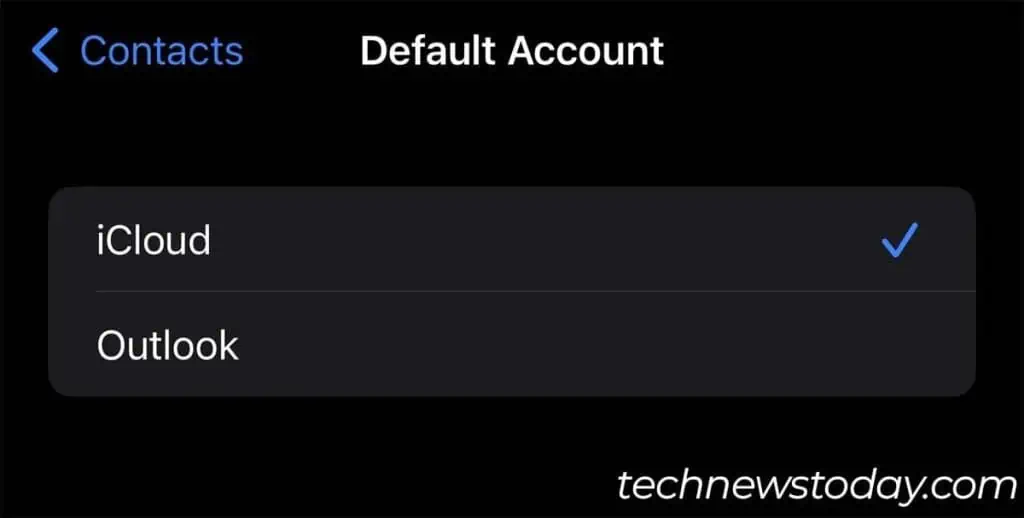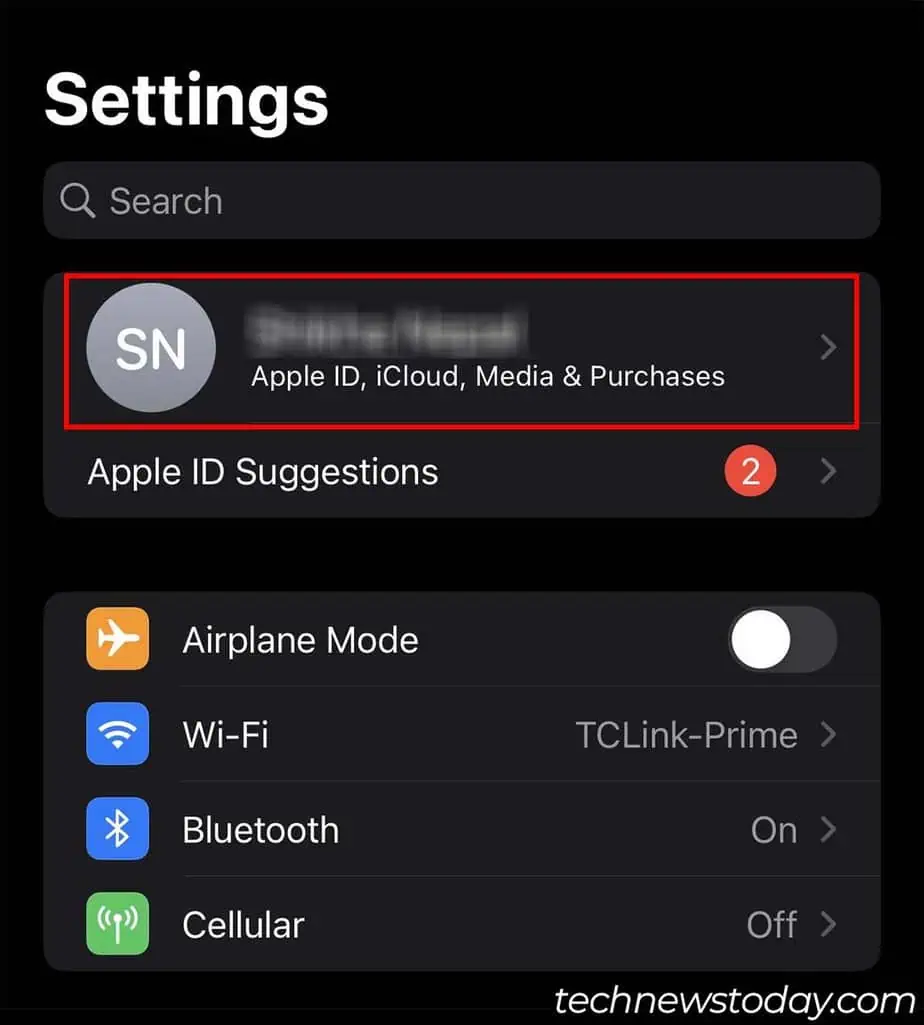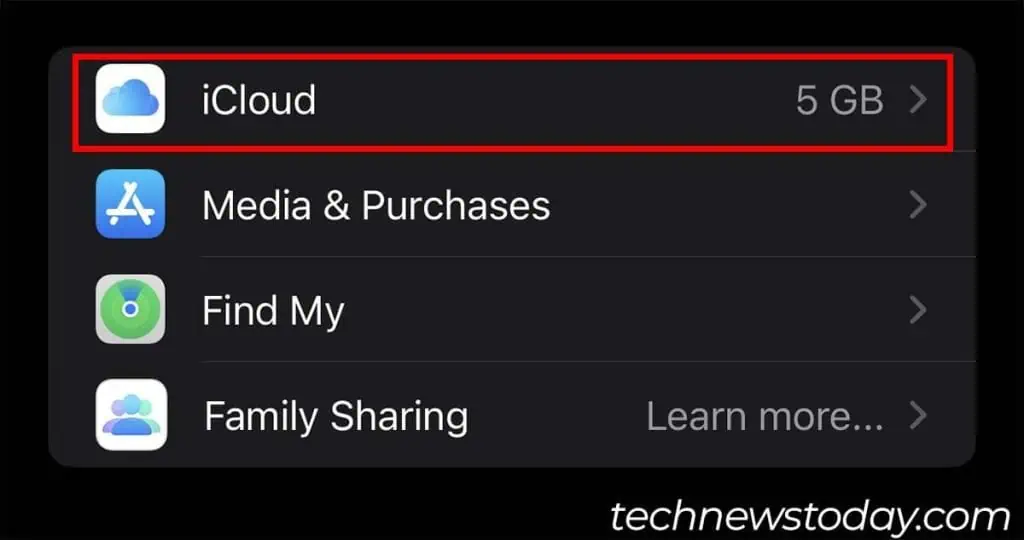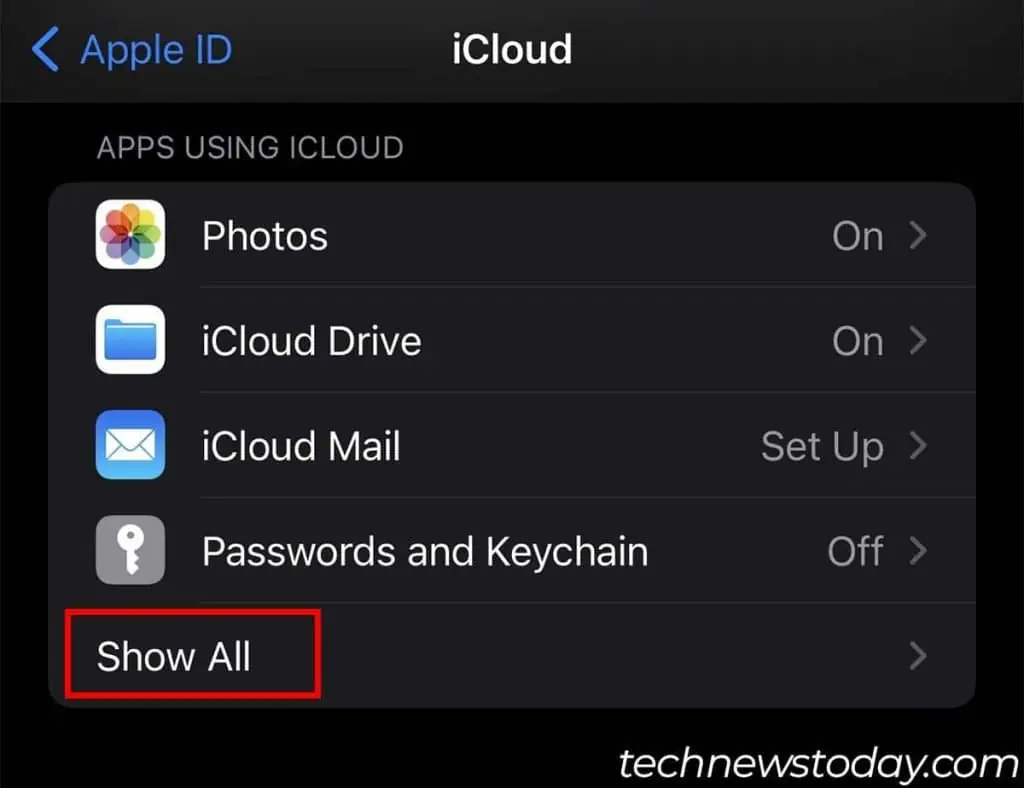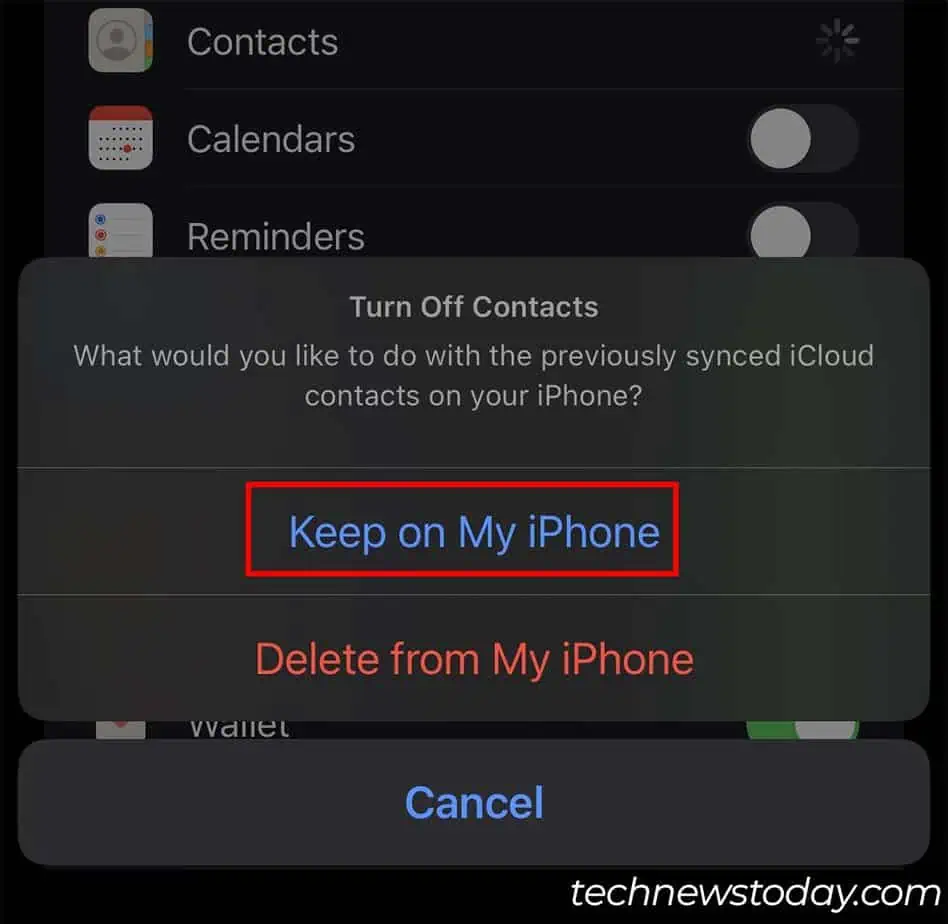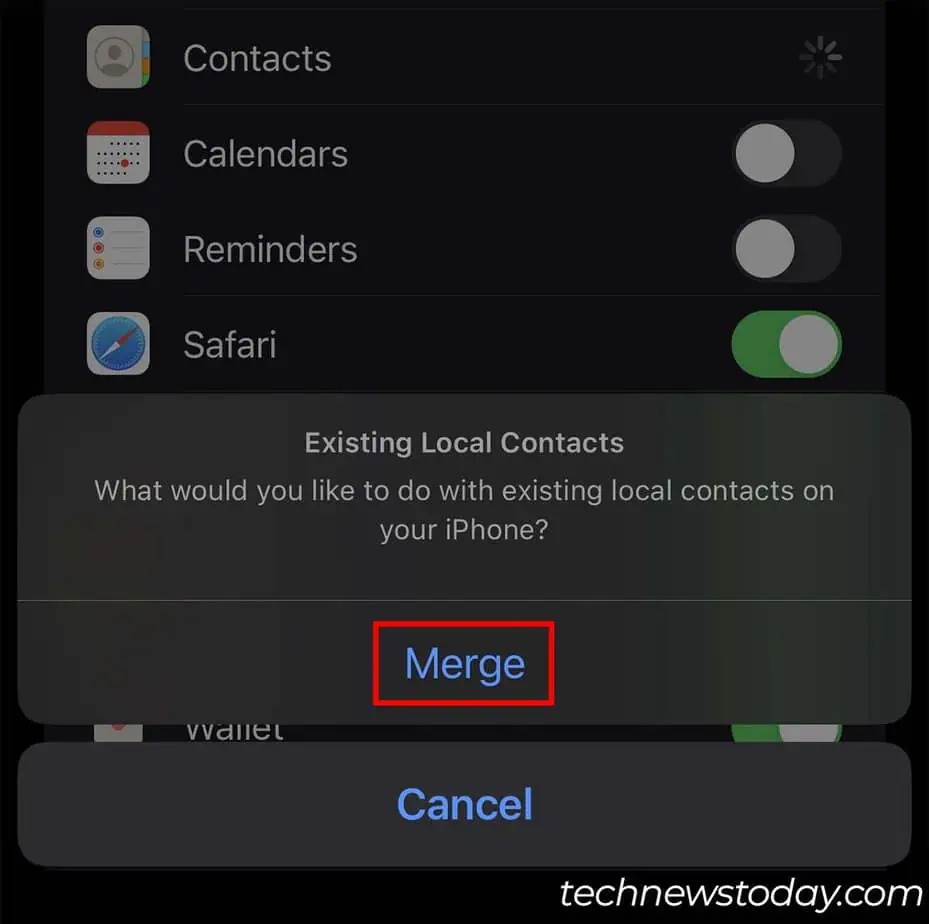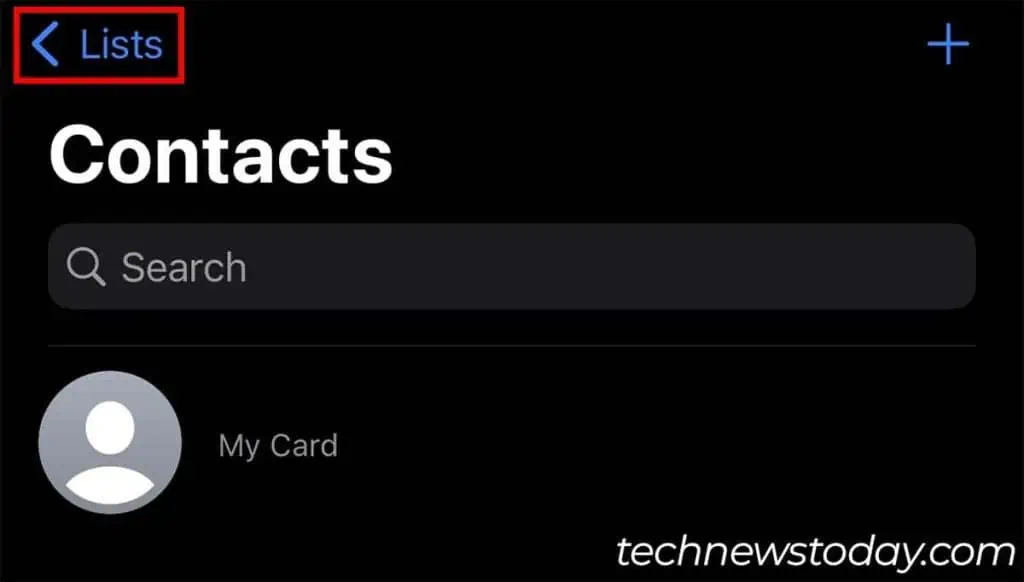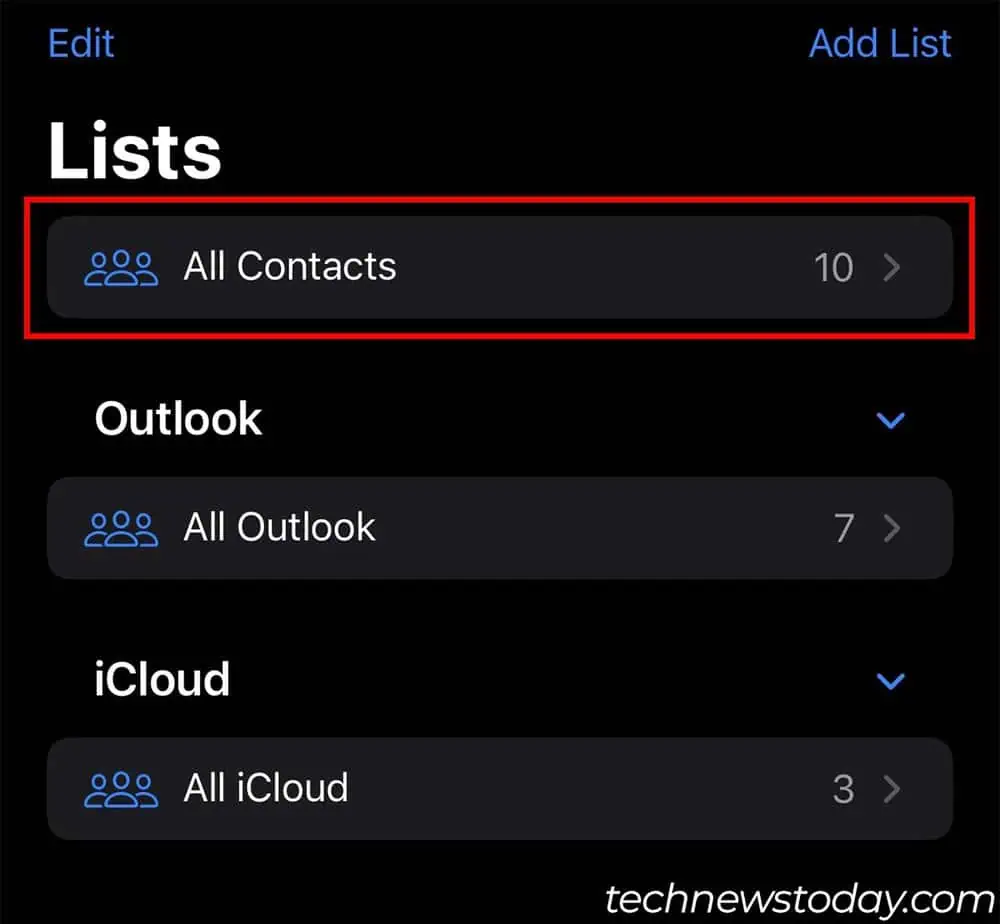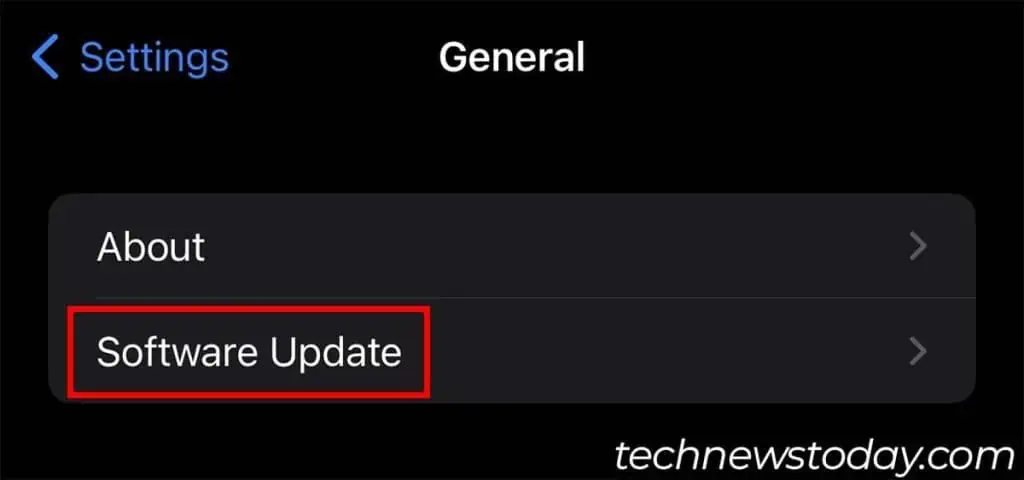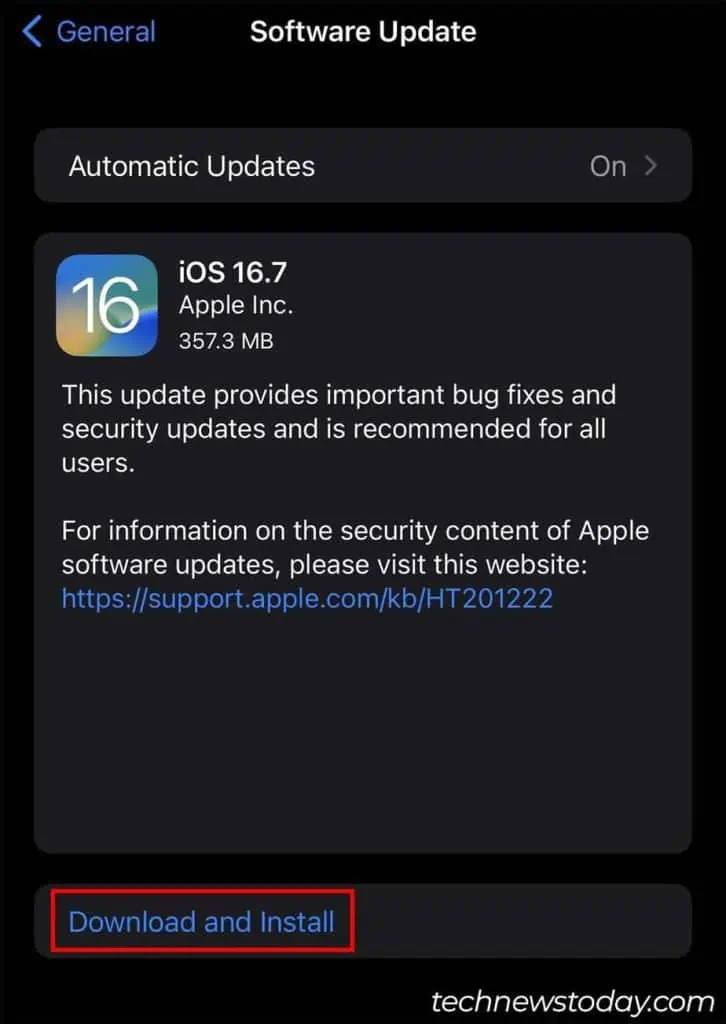When your iPhone doesn’t save contacts, several factors could be at play:
- Using other accounts instead of iCloud to save contacts.
- Using third-party apps to save contacts.
- Syncing issues with iCloud.
- Saving contacts in a different contact group.
- Minor session glitches or bugs.
Before you begin troubleshooting these problems, first try to force restart your iPhone. This often solves minor software glitches.
Force Restart iPhone
A force restart completely shuts down your iPhone without saving data. This will usually fix any minor bugs and glitches that might have cropped up on your system.
For iPhone 8 and newer
- Press and quickly release the volume up button.

- Do the same for the volume down button as well.

- Press and hold the power button until the Apple logo appears.

For iPhone 7 and lower
- Press and hold the power and volume down button simultaneously.

- Keep holding both of the buttons until the Apple logo appears.
Set iCloud As Default Account
If you use other accounts like Gmail or Outlook to save your contacts, it can sometimes not work as intended. To fix such incompatibility issues, you can set Apple’s own iCloud as the default account for saving contacts.
- Open the Settings and go to Contacts.
- Tap on Default Account. (If this option isn’t available, your iPhone has no other accounts that could be used to save contacts. iCloud should already be your default account.)

- Select iCloud.

- Exit Settings.
ReSync Contacts
Another reason why you could face this issue is due to the iCloud syncing problem. In such cases, disable sync contacts and re-enable it to start the syncing process anew.
- Launch Settings.
- Tap on your Apple ID at the top.

- Select iCloud.

- Under Apps using iCloud, tap on Show All.

- Toggle off the Contacts option.
- Tap on Keep on My iPhone.

- After a minute or so, toggle on the Contacts option.
- Select Merge.

- Exit Settings.
Use Default Contacts App
Your contacts might not get saved properly if you’re using third-party apps like Whatsapp or Viber to do so.
Your iPhone works best when inside the Apple ecosystem. So, try switching to the default Contacts app if you are using third-party apps.
Go to All Contact Groups
Sometimes, when your recently saved contacts are not being displayed, they could be present in another contact group.
iPhone allows you to group your contacts and it also automatically creates groups based on your different accounts.
If you’re in a particular group contact, you won’t be able to see the contacts of another group. So, you can go to all contact groups to see all of your contacts.
- Open the Contacts application.
- Tap on Lists (later iOS version) or Groups at the top left.

- Select All Contacts.

- Check if your recently saved contacts are present.
Update iOS
Lastly, you can try updating your iPhone software to fix issues that might be present in your version of iOS.
If a known software bug was causing your contacts to not be saved, updating your software will help fix it.
- Launch Settings.
- Tap on General and select Software Update.

- If an update is available, tap on Download and Install.

- If the update is already downloaded, tap on Install Now.
- Your phone will restart on its own while installing the update.