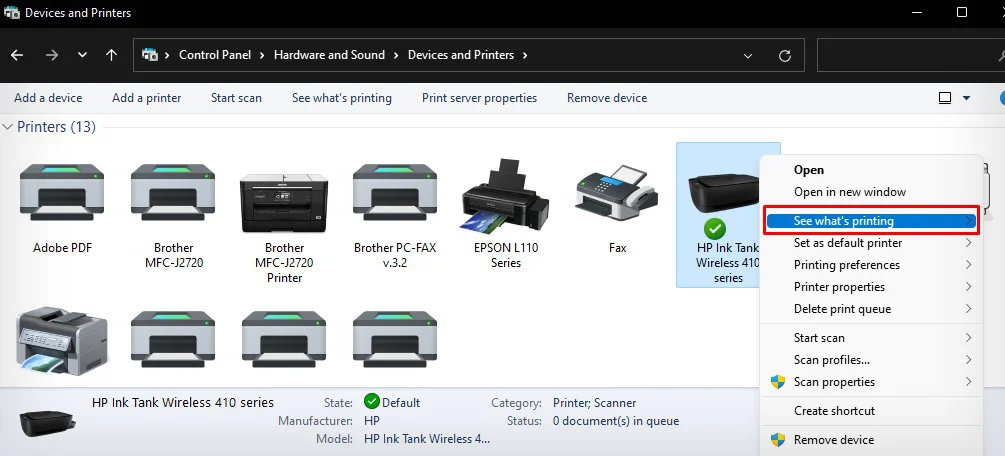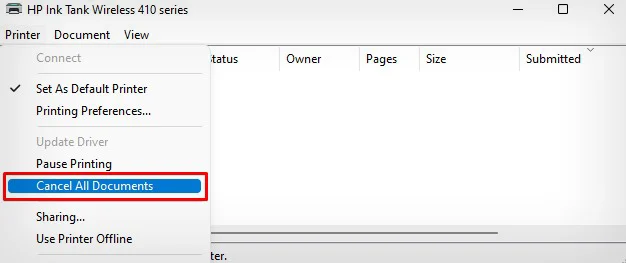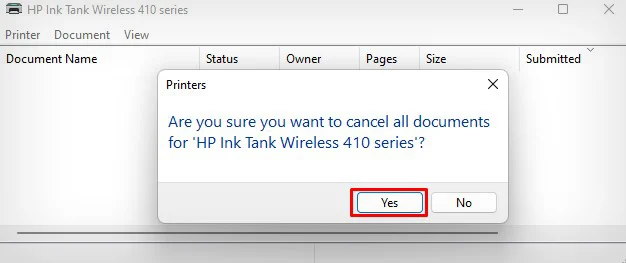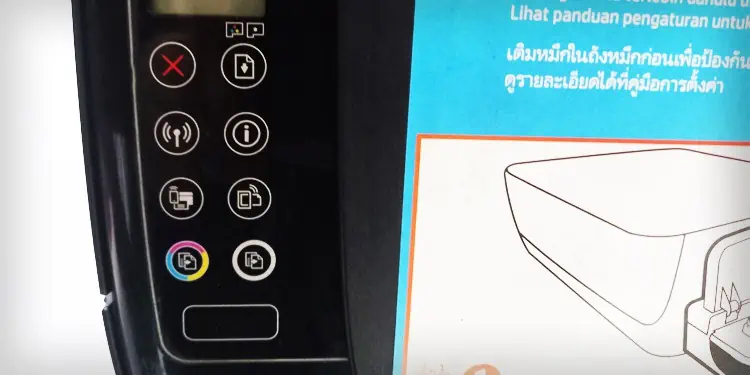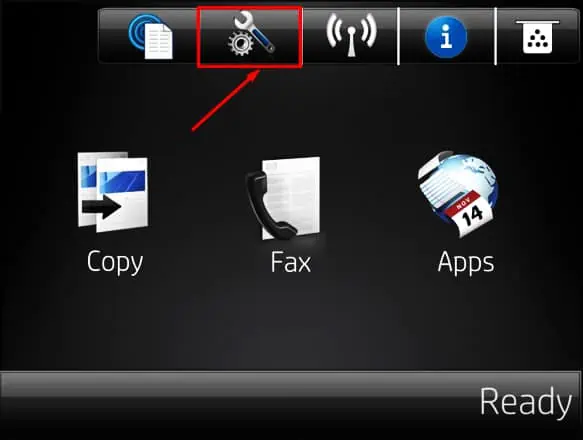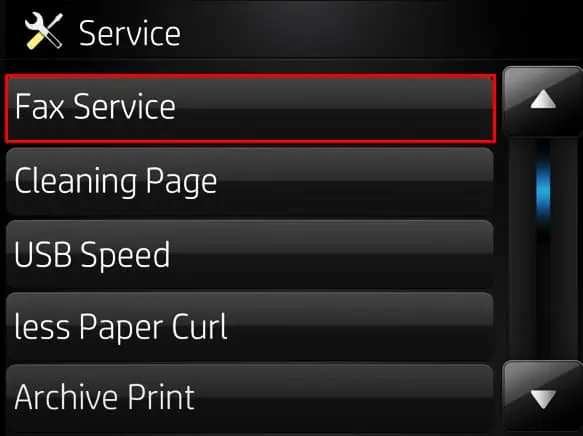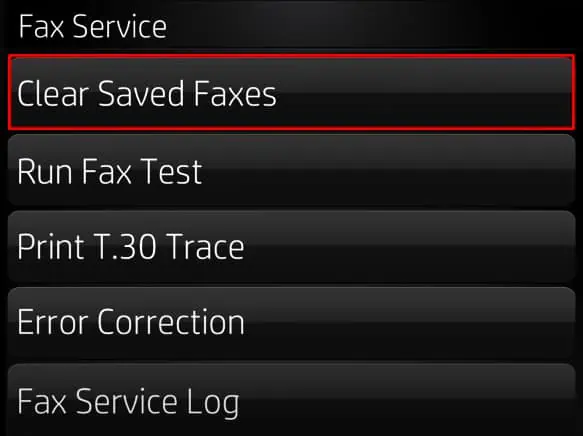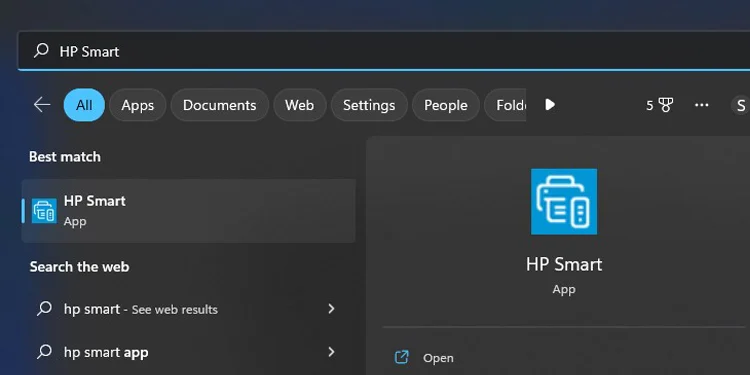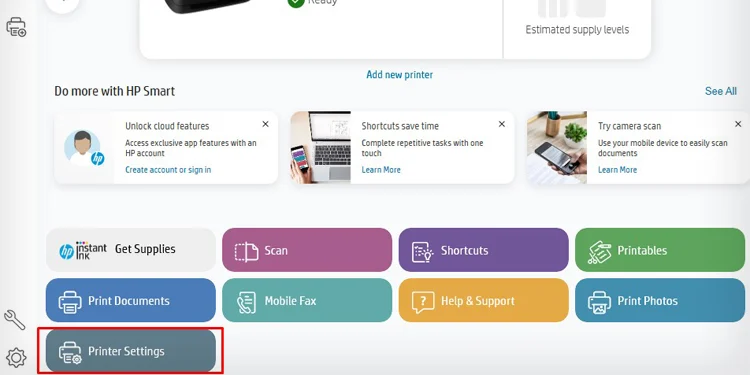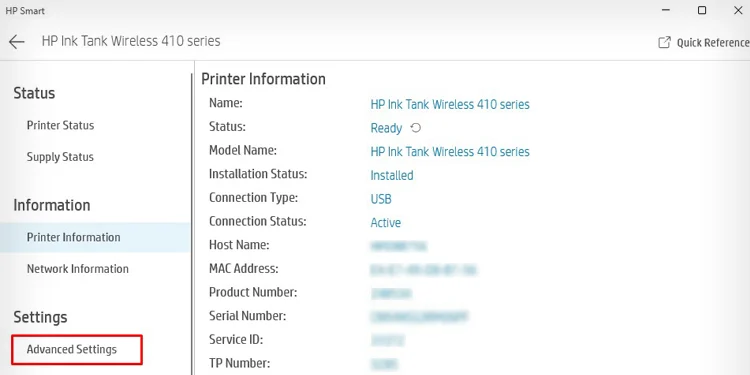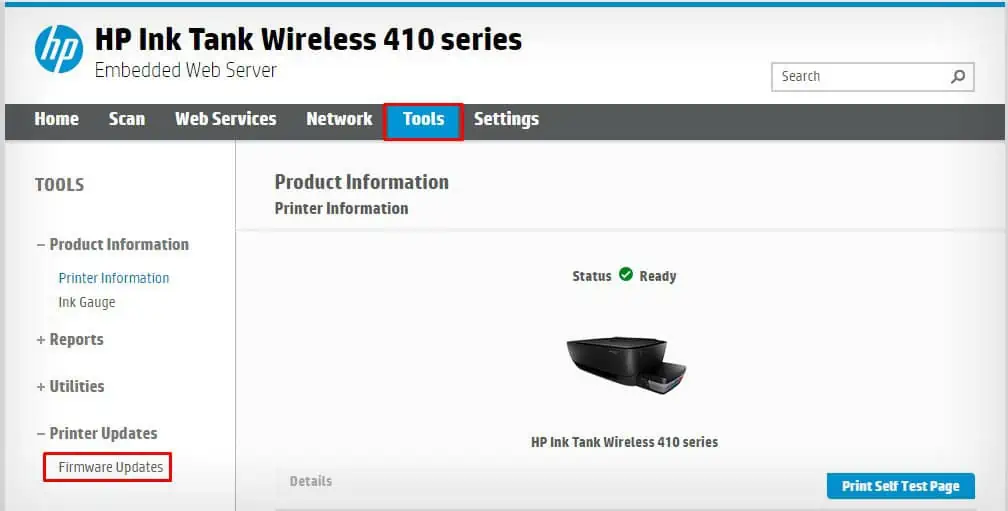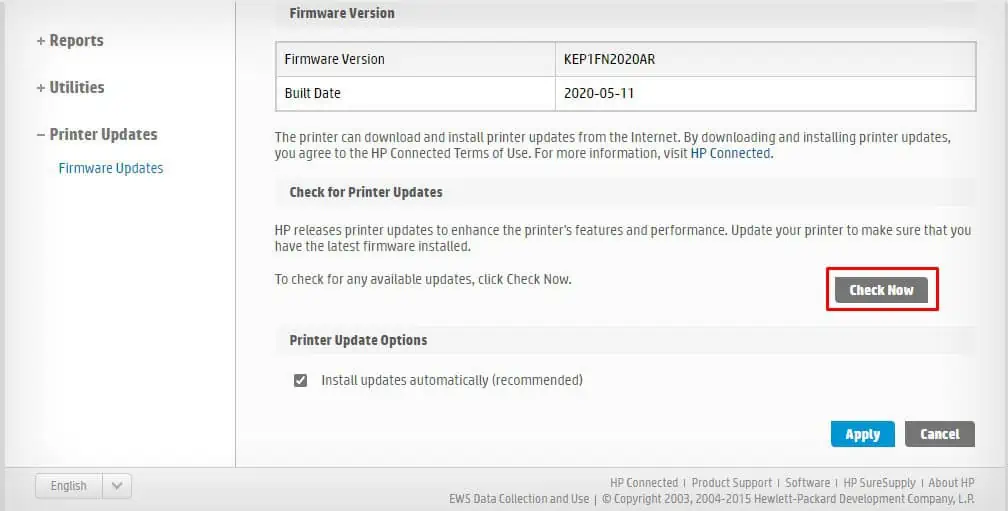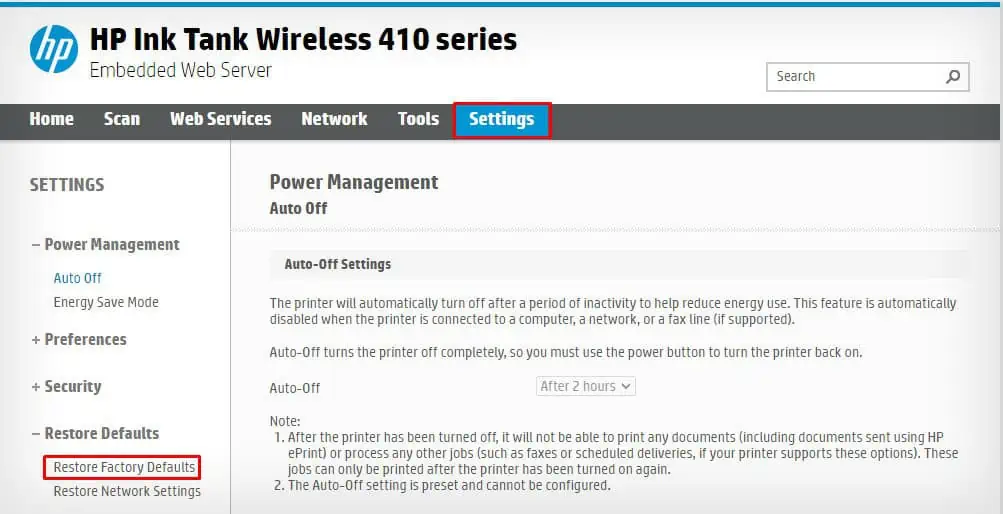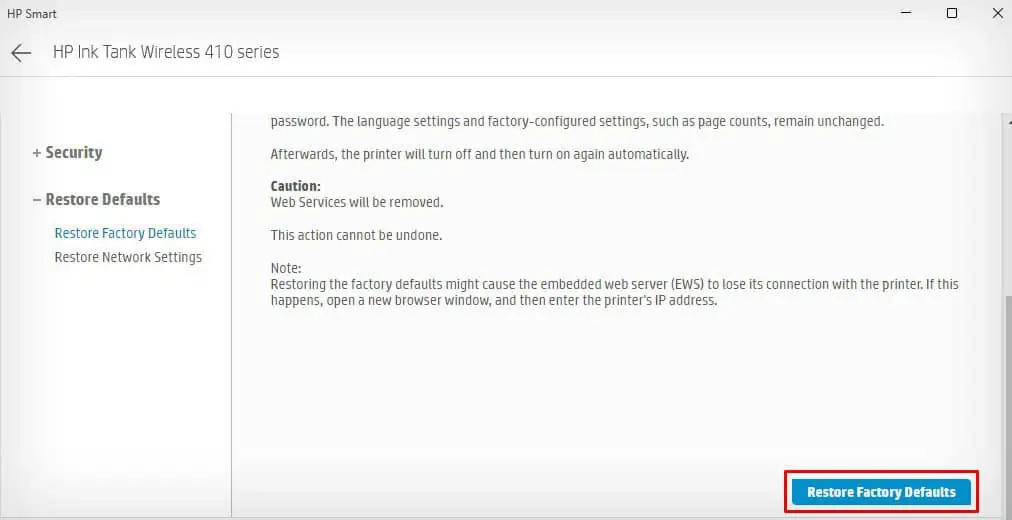HP printers generally come with an internal memory capacity ranging from 2 MB to 32 MB. The printer uses this memory to store print jobs and information such as the number of pages in a document, paper type, paper size, and fonts. However, if the size of the print job exceeds the memory size of the printer, it can not execute the print command and will refuse to print the document.
Also, sometimes the print jobs can get stuck in the printer’s memory and displays error messages such as “Memory is low. Press OK.” or “Not enough printer memory available to print a page.”
This error message is a clear indication that it is time to clear your printer’s memory. Further, clearing the memory can be helpful if your printer is lagging while printing the documents.
Clear the Print Queue
You should first clear the print queue of your HP printer when its memory is full. When you clear the print queue, the print jobs from your computer can not further get into the printer memory, preventing memory usage.
- Open Control Panel on your PC.
- Choose Hardware and Sound > Devices and Printers.
- Right-click the HP printer and select See what’s printing.

- Click the Printer tab and choose Cancel All Documents.

- Click Yes in the popup.

Power Cycle the Printer
Since the printer memory is volatile in nature like the RAM of your computer, you can power cycle your printer to flush its memory. A power cut will automatically wipe out the memory content and you will no longer face memory errors.
- Turn off your printer by pressing the power button on the control panel.

- Remove the power cord from the electrical supply.

- Press a few buttons on the printer to drain any residual charge.

- Wait for about a minute or two.
- Re-plug the power supply and power on your printer.
Clear the Fax Logs
Fax-capable HP printers cache the sent, unsent, pending, and scheduled faxes on the printer memory, hogging the memory space. You can easily clear the fax logs to clear the memory.
- Press the Setup button on the home screen of your printer.

- Tap Service.

- Choose Fax Service.

- Tap Clear Saved Faxes.

Update the Firmware
HP also recommends its users update the printer firmware when they encounter memory errors. To perform the update, you can easily download and use the HP Smart app. Here’re the steps.
- First, launch the HP Smart app on your computer.

- Open Printer Settings from the home screen.

- Click Advanced Settings under Settings.

- Click the Tools menu on the menu bar.
- Choose Printer Updates > Firmware Updates.

- Click the Check Now button to see if any updates are available, and install them.

Restore Printer to Factory Defaults
You can also reset your HP printer to factory defaults to clear its memory. Factory resetting will wipe out everything on the printer’s memory—including the configuration and personalized settings, requiring you to set up the printer from scratch again.
- Open HP Smart on your computer.

- Select the Printer Settings tab.

- Click Advanced Settings on the next window.

- Once the Embedded Web Server (EWS) of the printer opens, click the Settings tab on the menu bar.
- Expand Restore Defaults and click Restore Factory Defaults.

- Click the Restore Factory Defaults button on the next screen.

Tips to Prevent Memory Errors on HP Printers
There are a few things you can do to prevent memory errors on your HP printer. We have listed a few of them below.
- Split longer documents before printing them: If your document contains a large number of pages, split it into two or more documents and print them individually.
- Avoid inserting large-sized images and complex graphics on your document: You may want to compress the images and other graphic contents to reduce the overall size of the document. You can also try reducing the resolution and DPI of images.
- Use simpler fonts: If you are trying to print fonts that came directly from the web, the printer may not identify them or their size may be too large for the printer’s memory to handle it. You may use the simpler fonts that you get on word processing applications like WordPad and MS Word.
- Upgrade the memory: If your printer supports it, you can contact HP support and consider upgrading the memory to a higher capacity. Modern HP printers support up to 1 GB of internal memory.