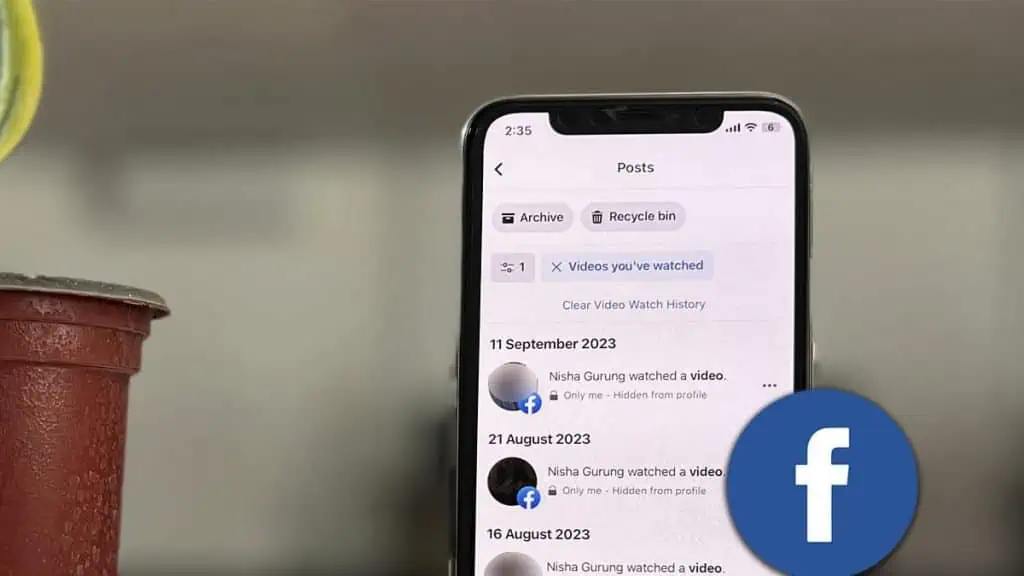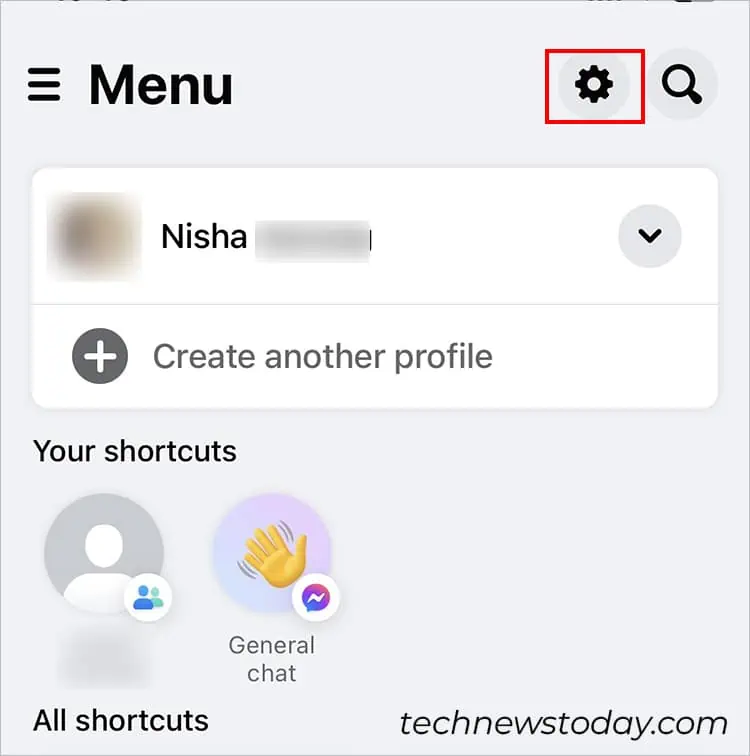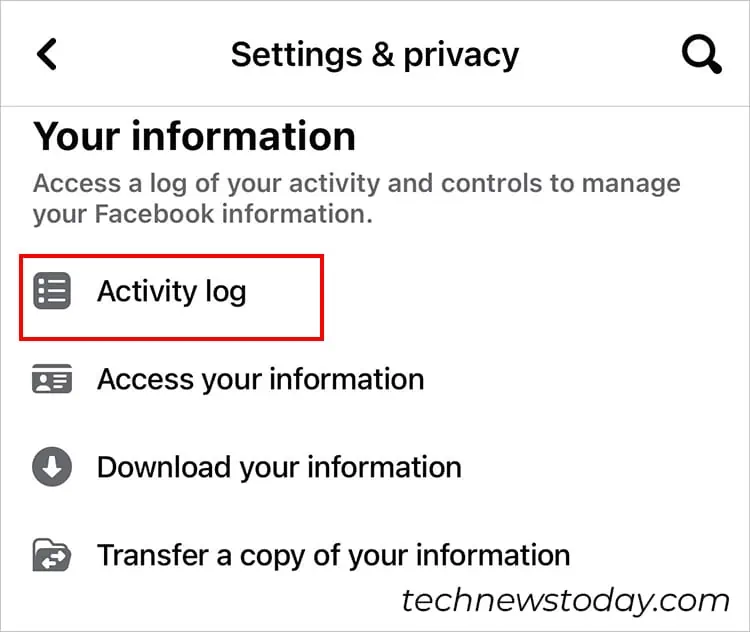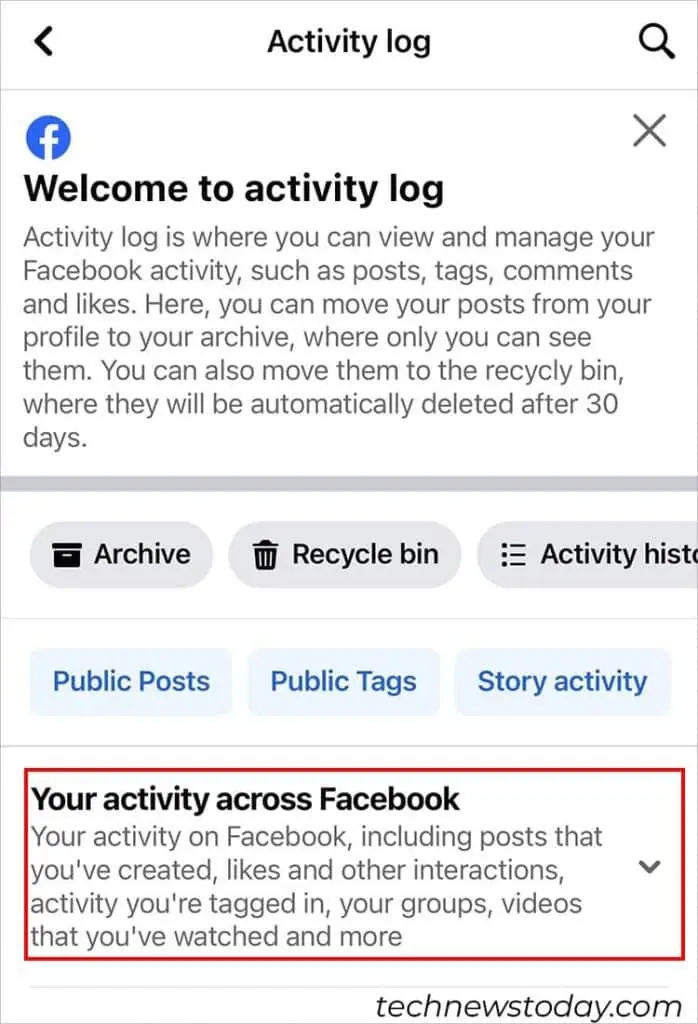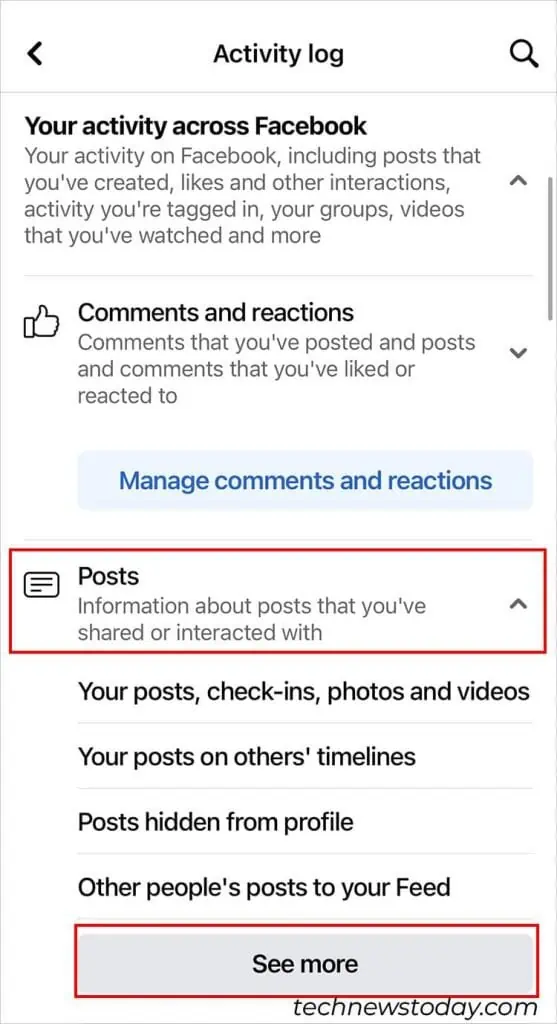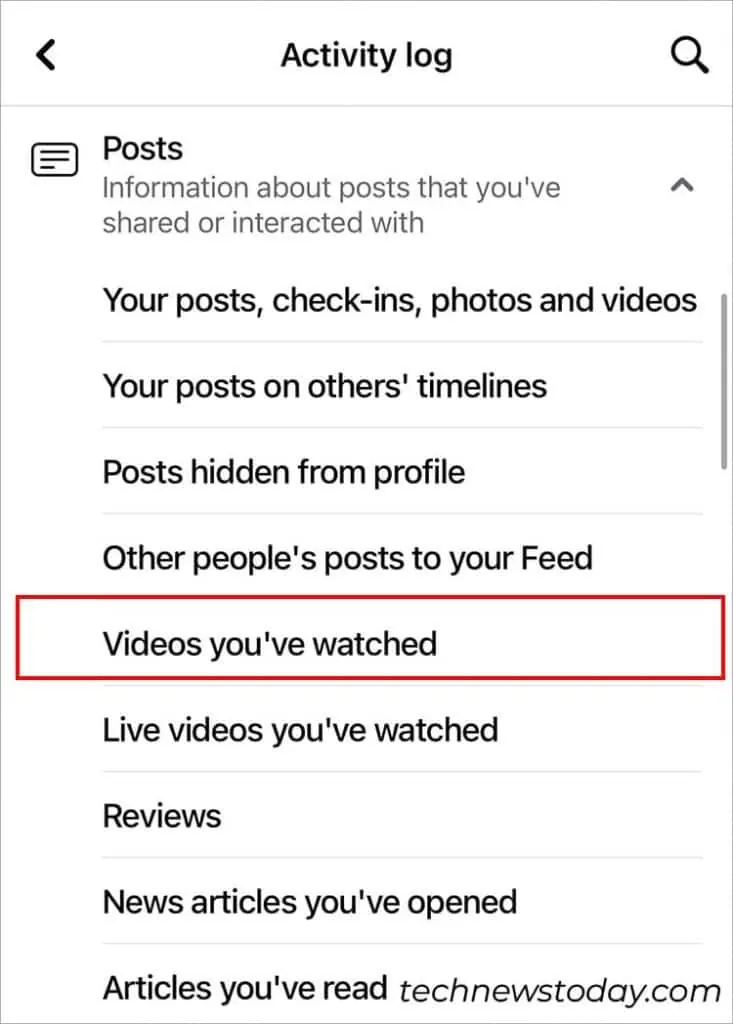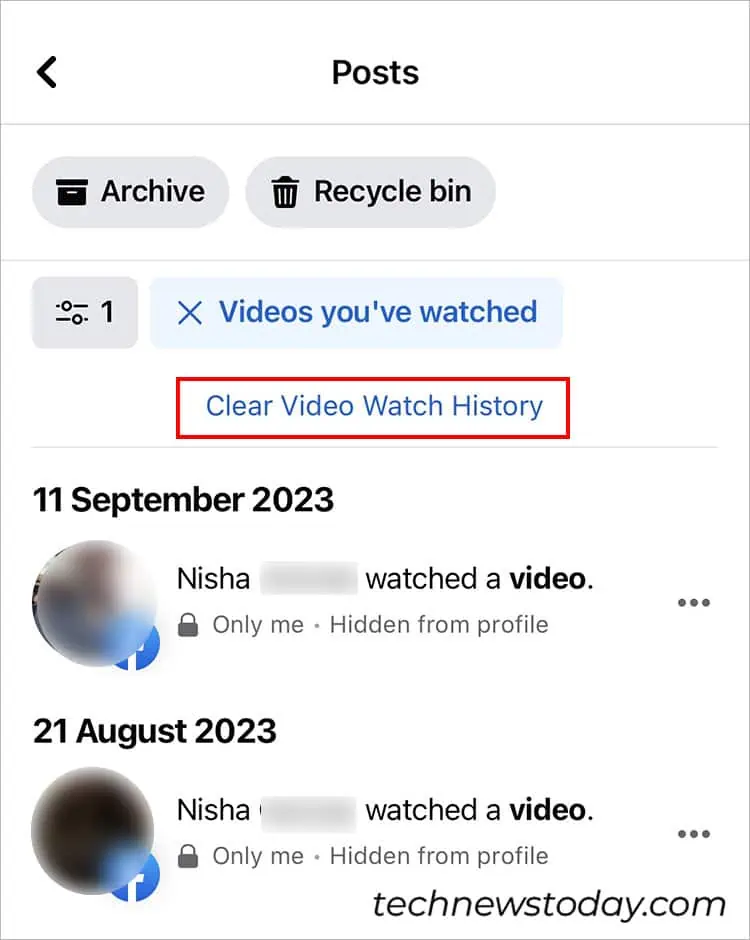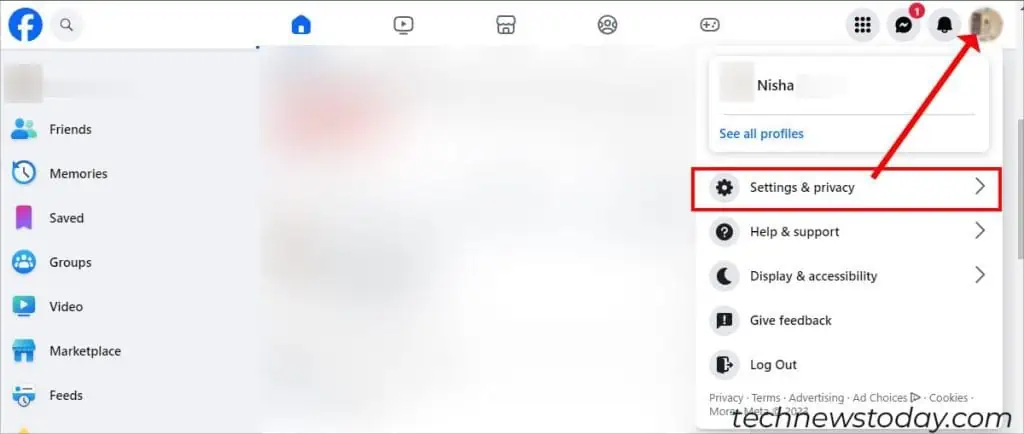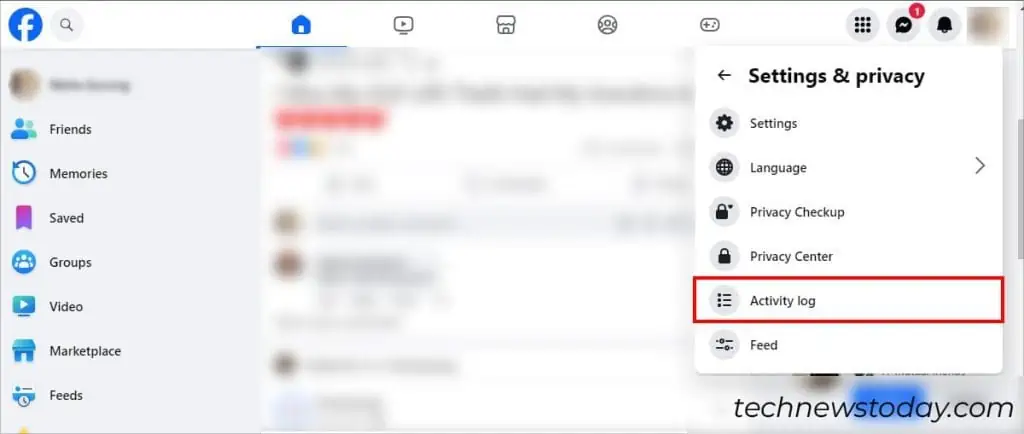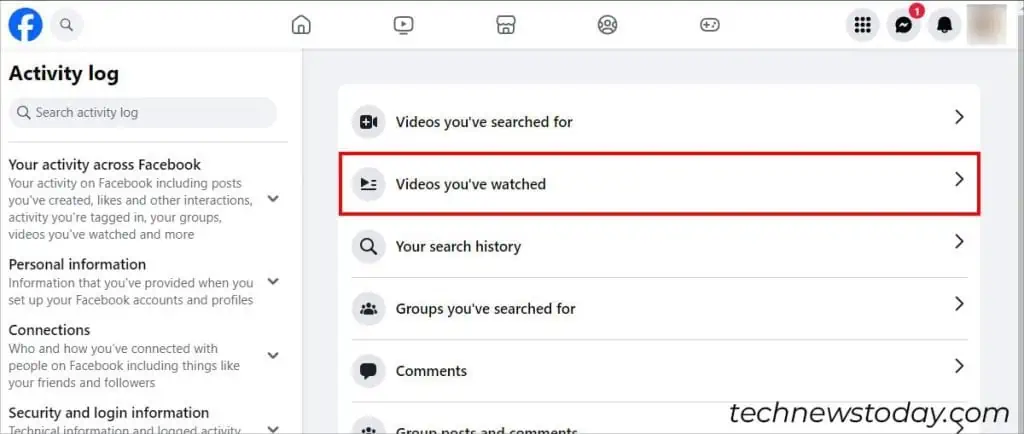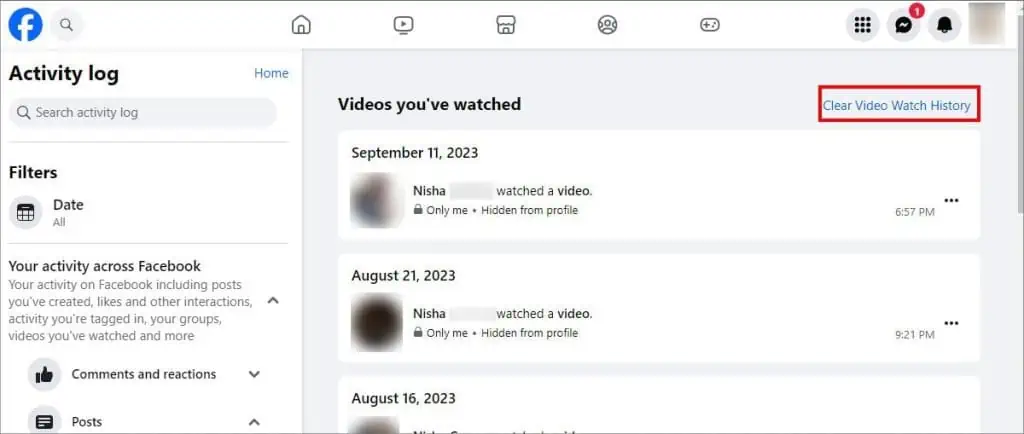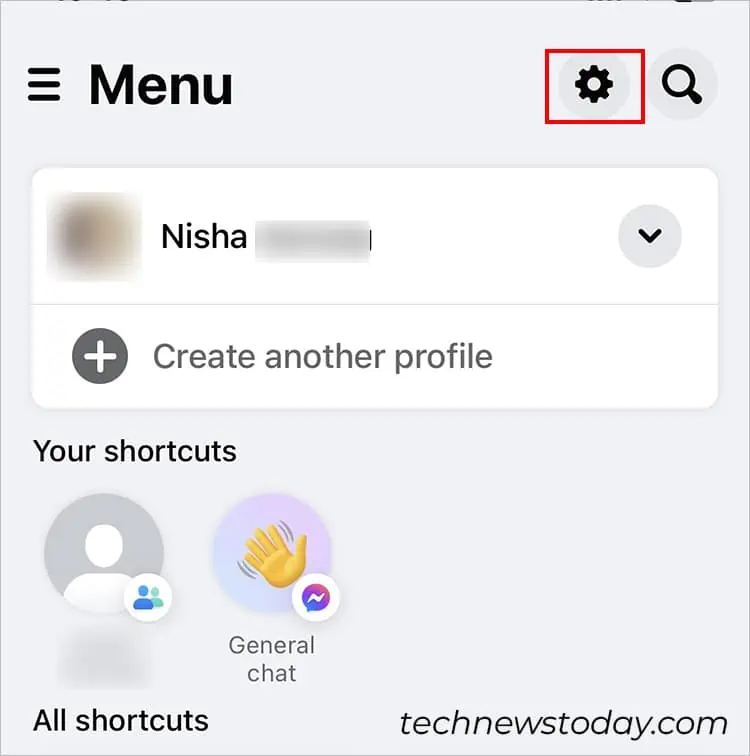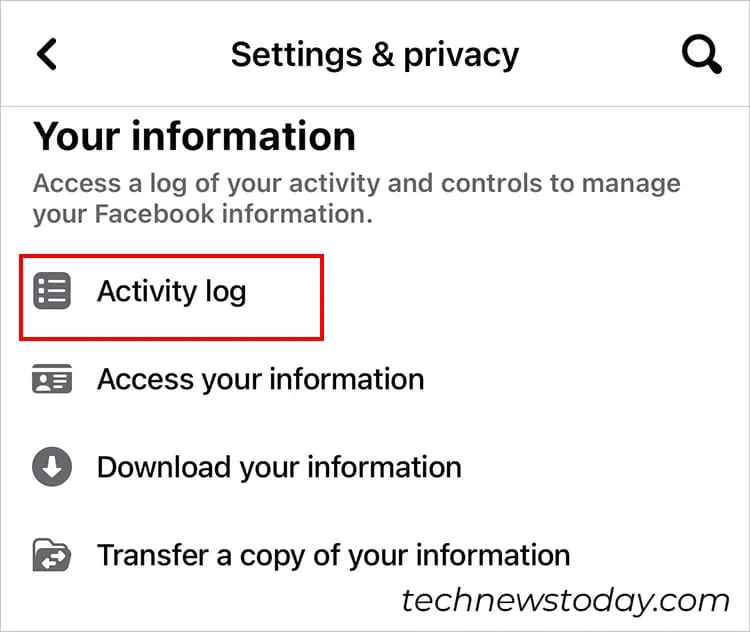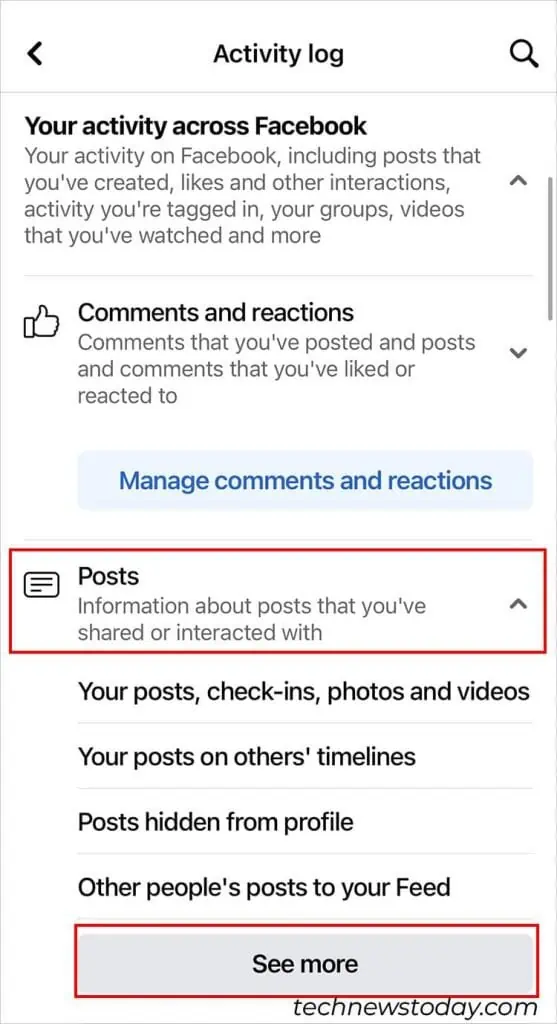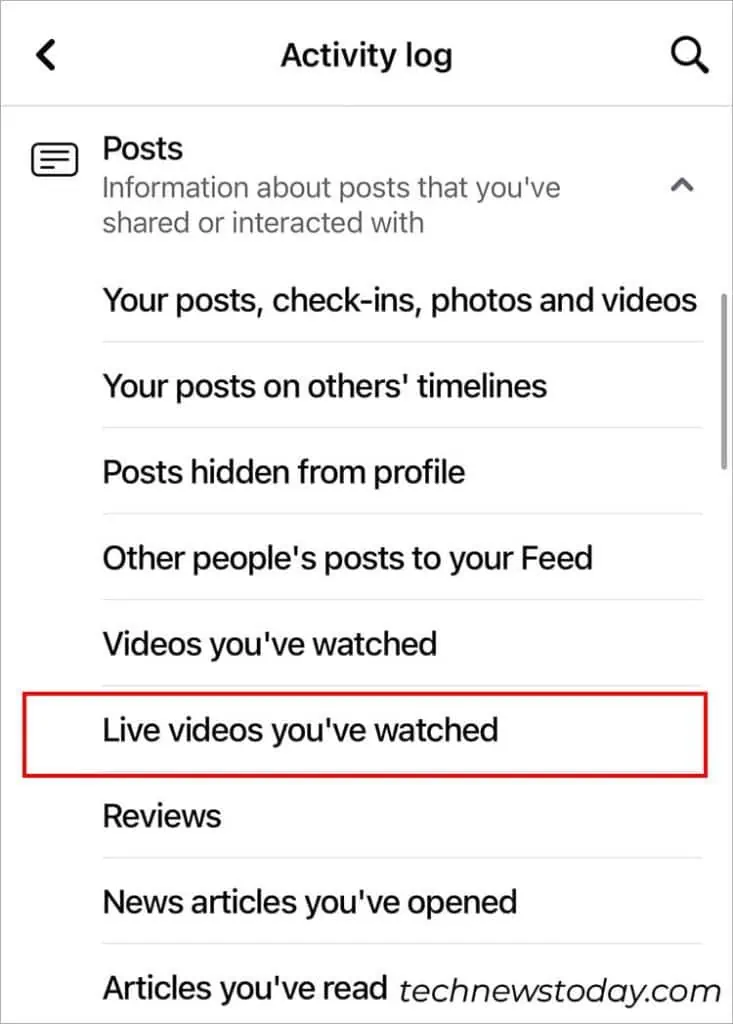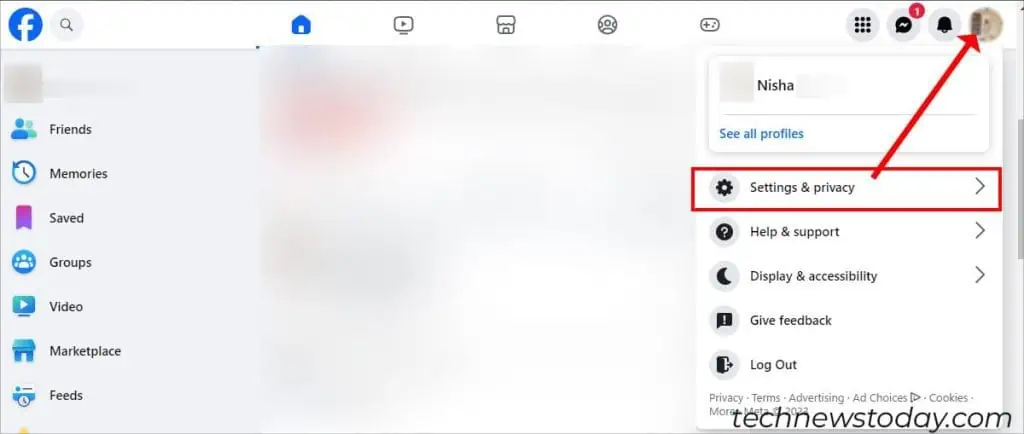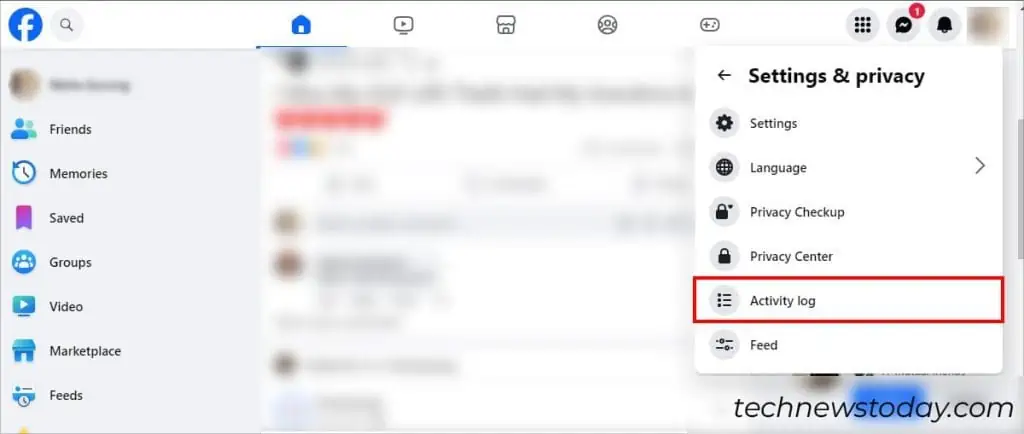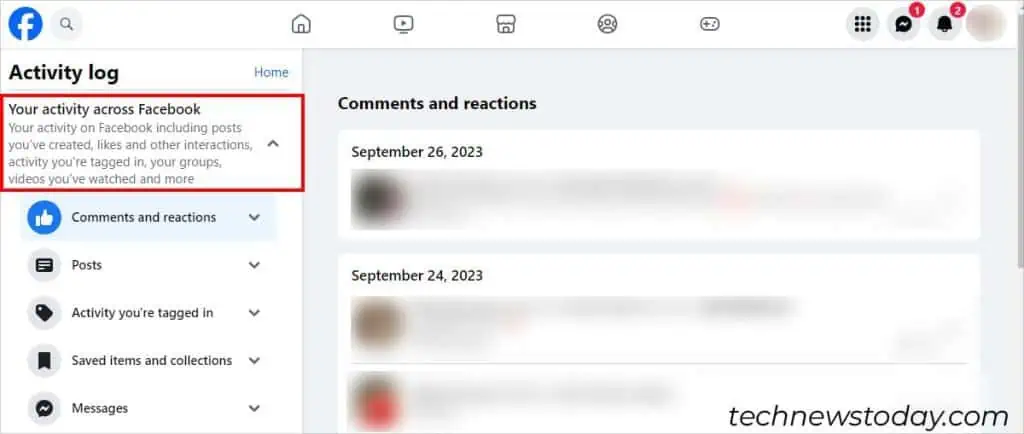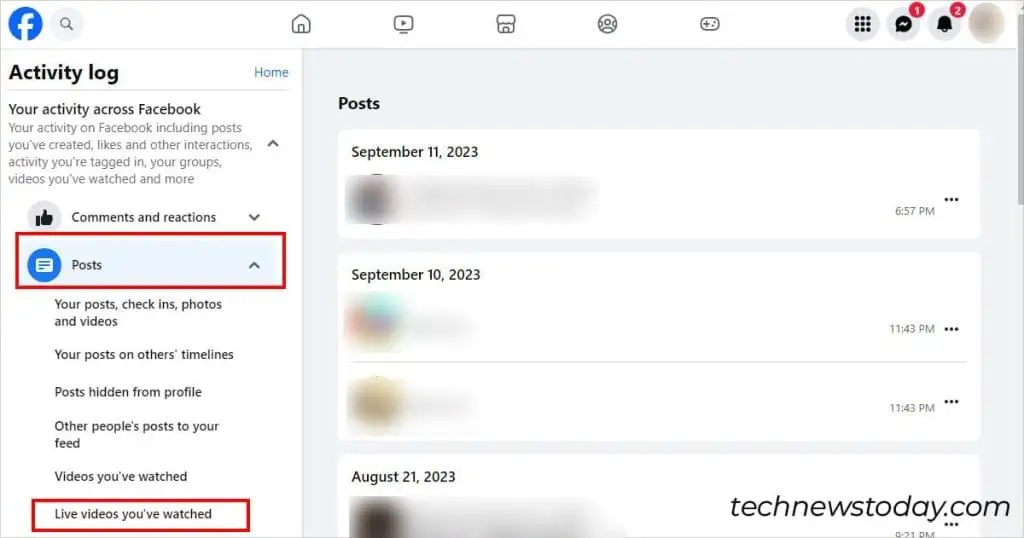If you want to receive new video recommendations on Facebook, delete watched videos.
Since Facebook stores all your activity logs to deliver a personalized experience, decluttering the watchlists is the best way to manage it.
On a daily basis, around 8 billion users watch Facebook Videos. And if you belong to that demographic, you will undoubtedly see your watched history pile up.
To delete all kinds of watched Facebook videos like your own personal, friend’s, and public videos, check out these steps for Mobile and PC.
On Mobile
- Log In to your Facebook account.
- In the bottom-right, tap on Menu and go to Settings.

- Below Your information, tap on the Activity log.

- Expand Your activity across Facebook menu.

- Tap on Posts and select See more.

- Choose Videos you’ve watched.

- Next to the Watched Video, tap on the Three-dot icon and choose Delete.

- If you want to delete all Watched Videos at once, tap on Clear Video Watch History.

On PC
- Open the Facebook app or browser. Then, Log In to your Facebook account if prompted.
- Click on your Profile > Setting & Privacy.

- Go to the Activity log.

- Click on Videos you’ve watched.

- To delete history selectively, click on the Three-dots icon next to your watched video history. Then, choose Delete.

- To remove all watched videos, click on the Clear Video Watch History button.

Delete Live Videos You’ve Watched
On Mobile
- Launch Facebook.
- Go to Menu icon and tap on Settings.

- Tap on Your activity across Facebook.

- Expand the Posts menu and choose See more.

- Open Live videos you’ve watched.

- Next to the Video, tap on More icon and hit Delete.
On PC
- On your Facebook, click on your Profile icon and choose Settings and privacy.

- Head to Activity log.

- On the Activity Log menu in the left panel, expand Your activity across Facebook menu.

- Click on Posts > Live videos you’ve watched.

- Click More icon next to Video and choose Delete.
How to Manage Your Video Watchlists
You can hide videos from the Facebook Watch to stop seeing similar content suggestions.
To do this, open Facebook mobile app and go to the Video menu. Above the Video, tap on the X icon. The Video will no longer appear on the Feed.
After the latest Facebook update, you can now find the watched video history in “Your activity across the menu,” previously named as“Logged Actions and Other Activity.”