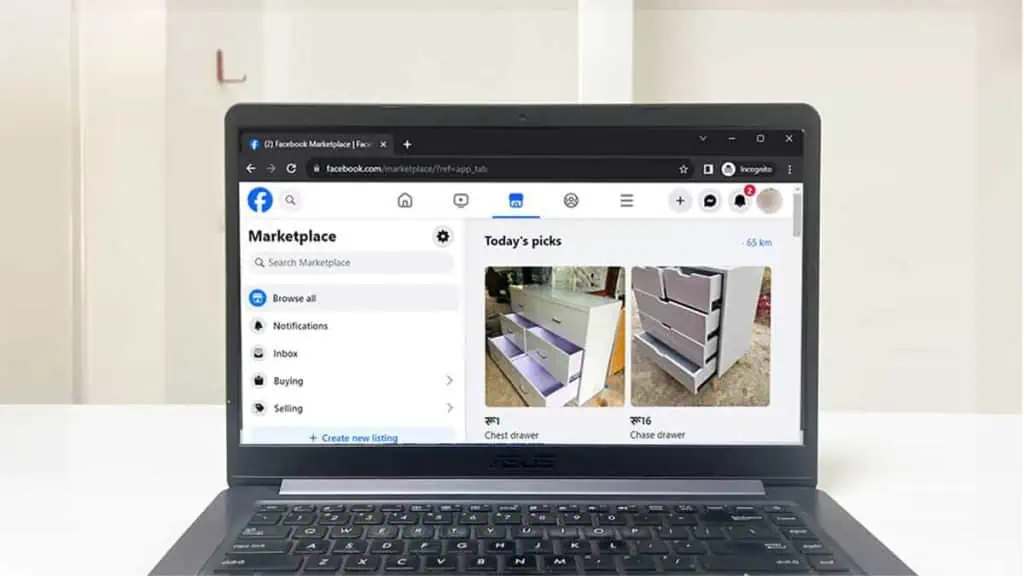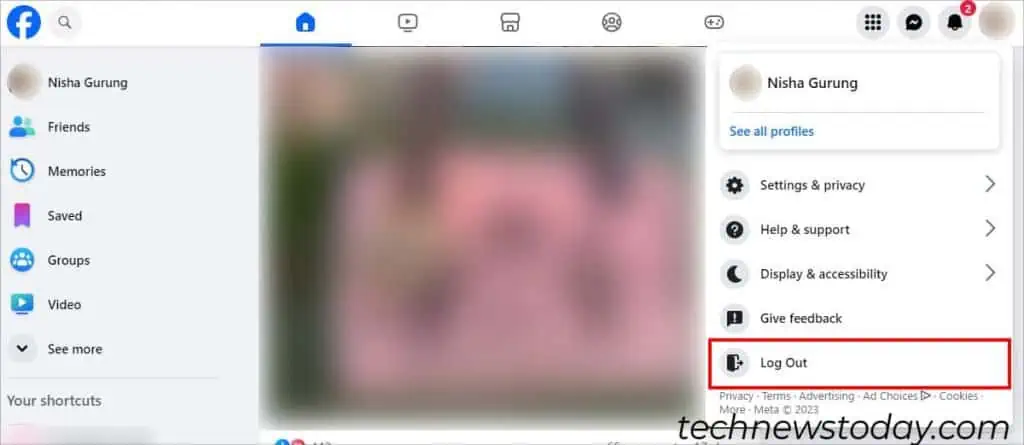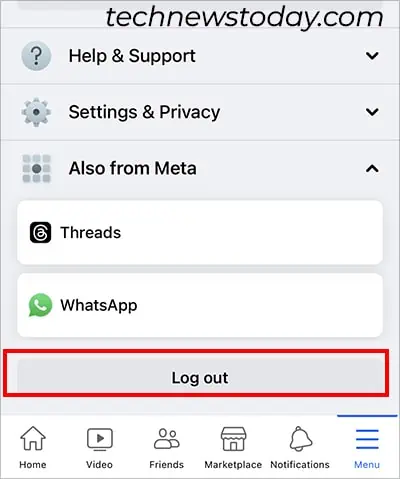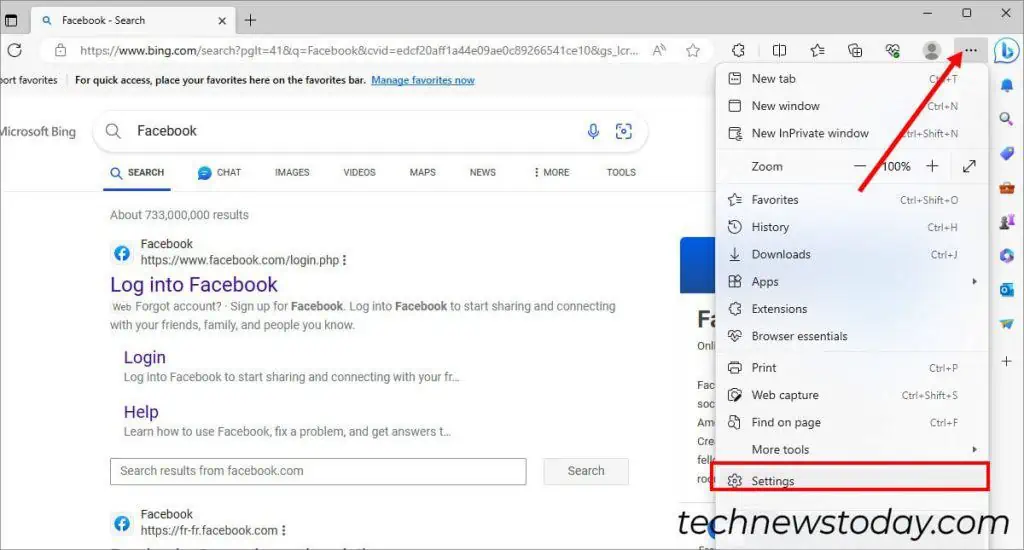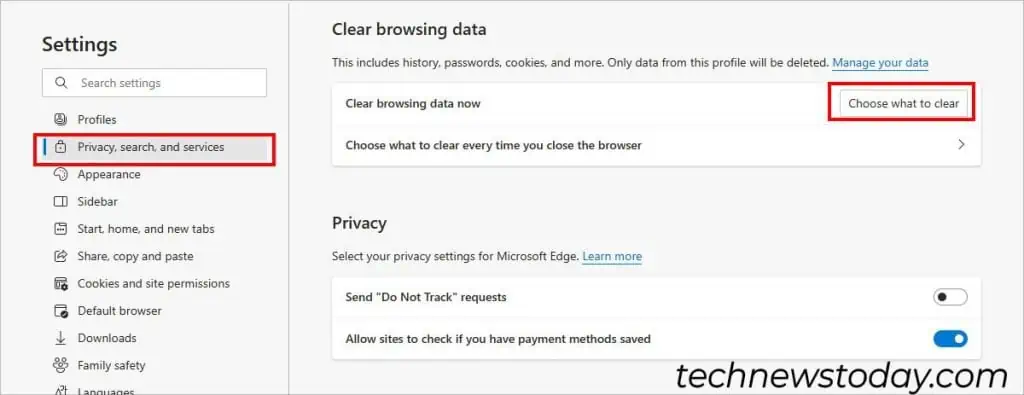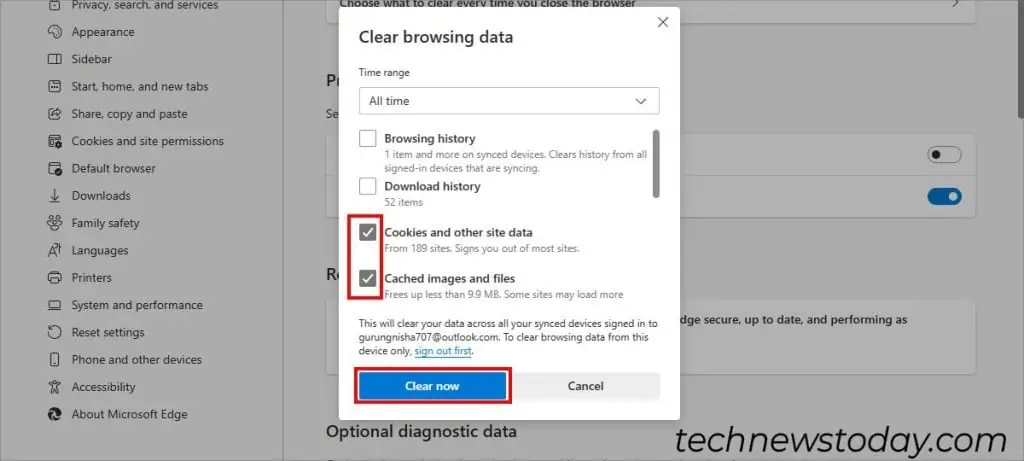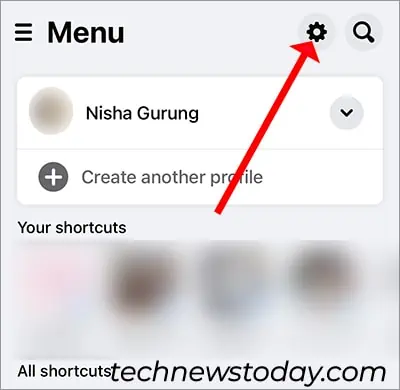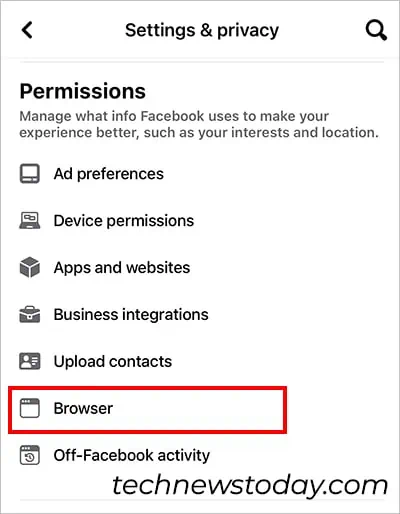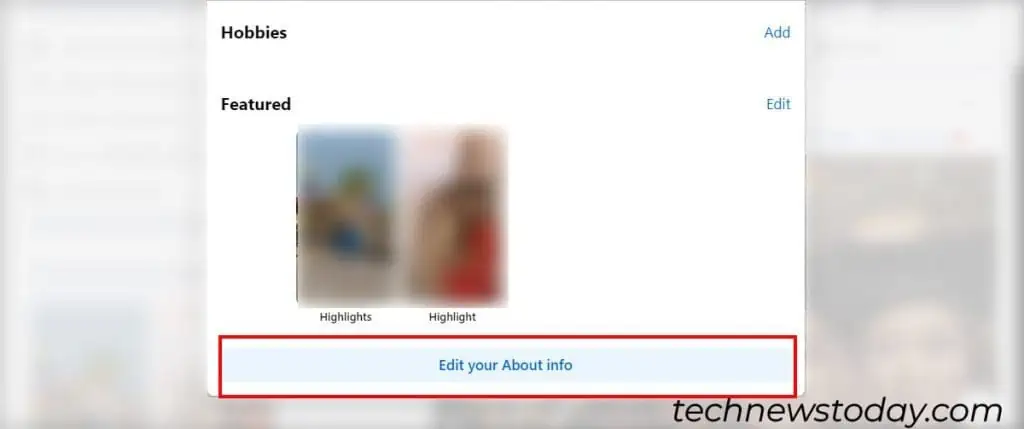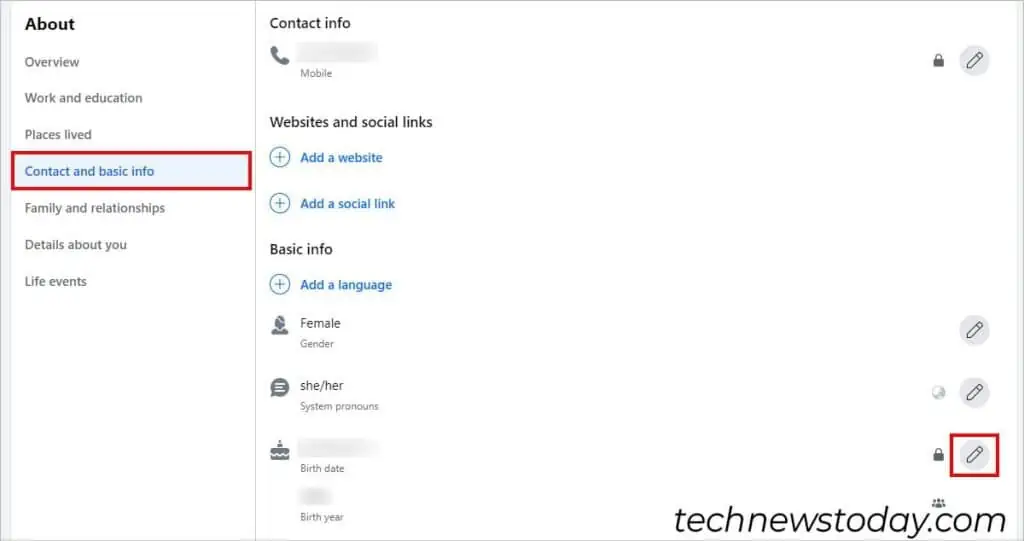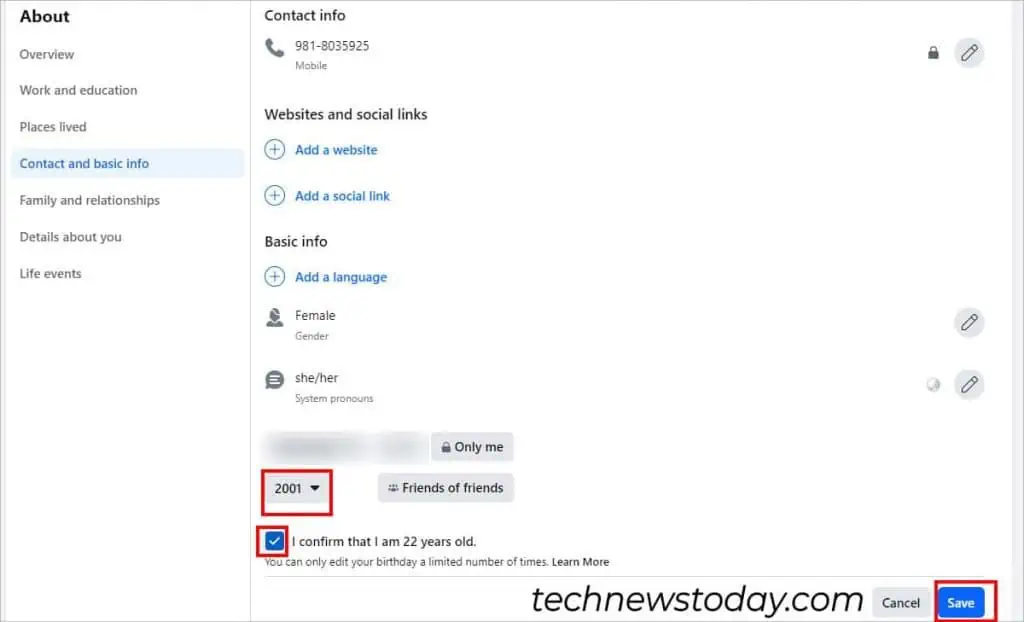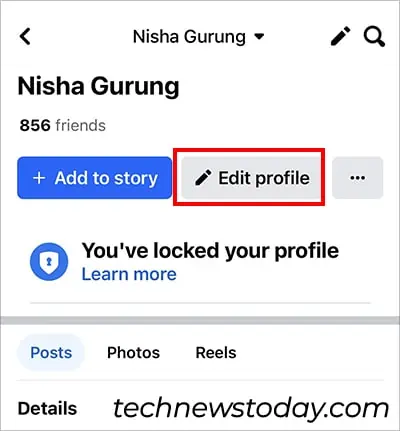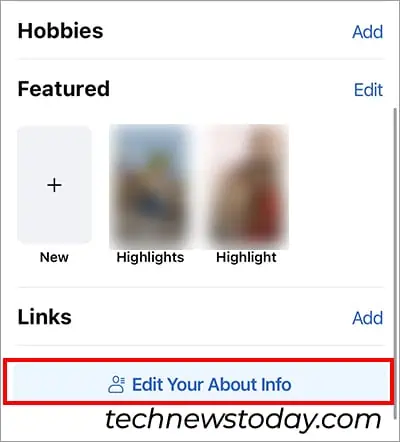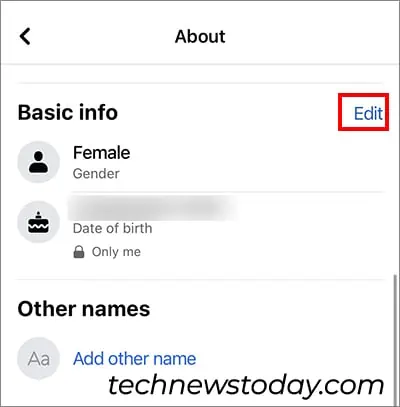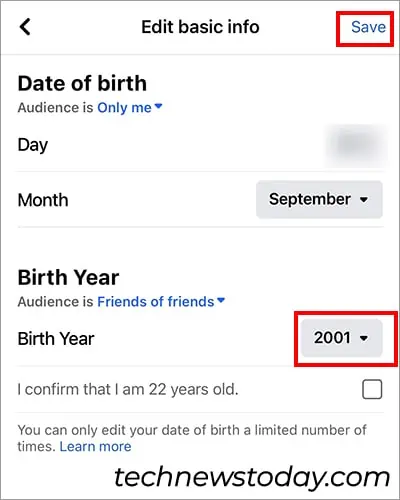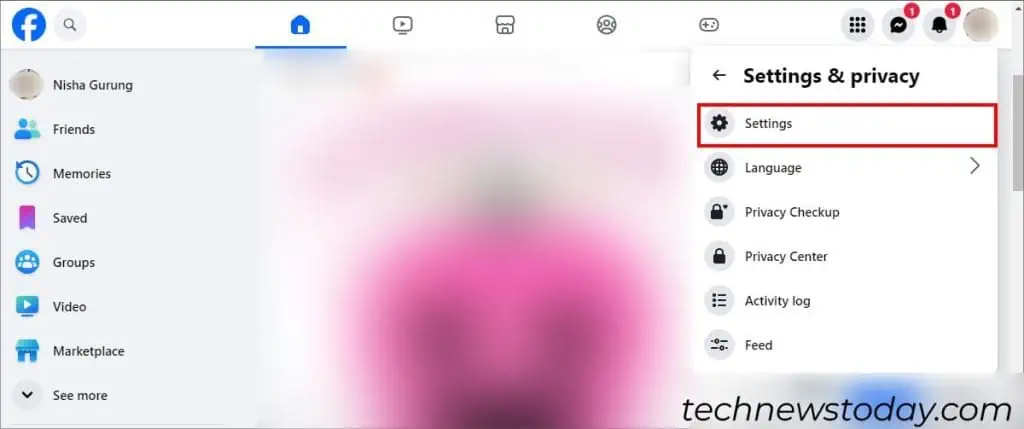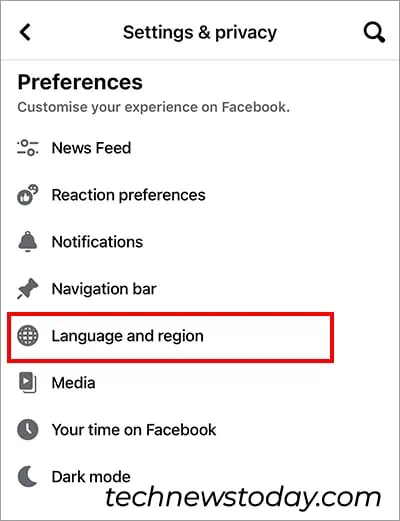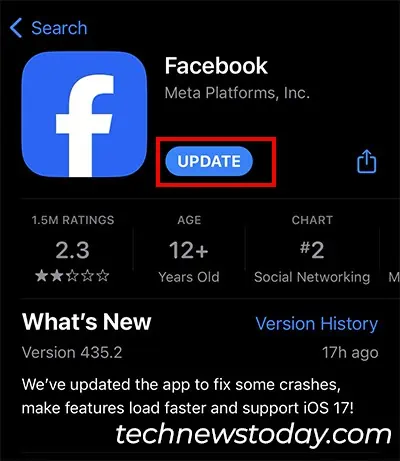With the release of “Marketplace”, you can now buy or sell things on Facebook. Although this feature has made it convenient for Facebook users to shop, it isn’t available to everyone yet.
So, if your Marketplace is not working, check if your account meets these criteria first.
- Is your Facebook account new? The marketplace is accessible to only the older accounts to avoid scamming activities in the community.
- Marketplace is not released in all geographical regions. So, see if the other users in your area can use this feature. You can also verify from Facebook’s official site.
- Your Facebook Account age must be 18+.
- Ensure you haven’t violated any Facebook Community Guidelines.
If you’ve used Marketplace before but suddenly the page isn’t loading, factors like an outdated Facebook App, internet connectivity issues, corrupt cookies, and server outage could be responsible.
Check Facebook Server
Sometimes, the Marketplace might not work when there is an internal outage in Facebook’s server. To know, see Meta’s Status and Outages page.
In case the problem is from their side, you’ll see “Some disruptions.“ In that case, you need to wait until the official site solves the problem.
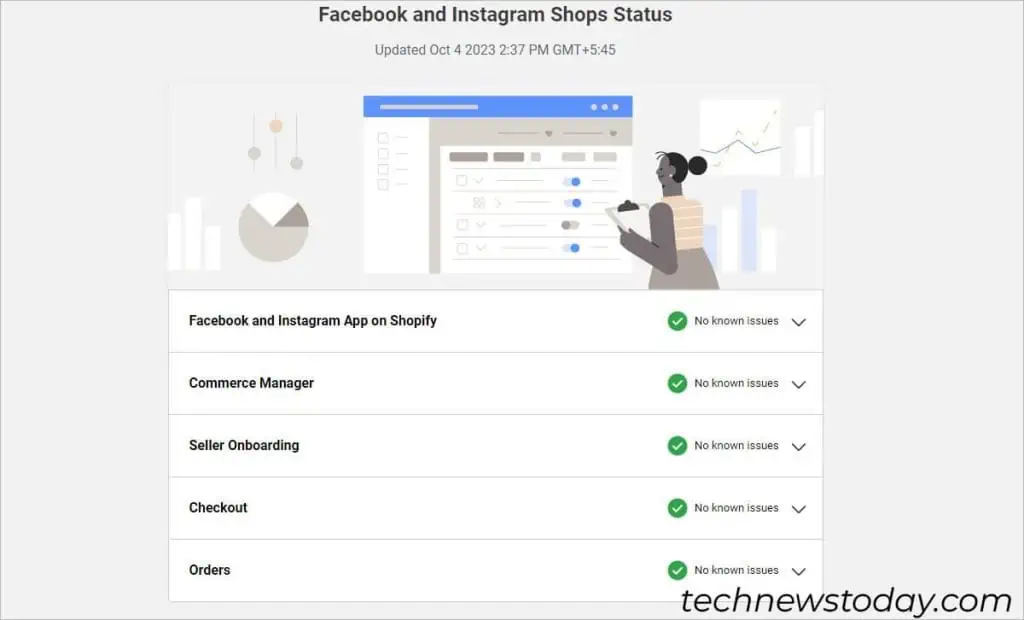
However, if the status is “No known issues,” you can move on to the next fix.
Connect to a Strong Internet
Is your Facebook in offline mode? When the connection is lost, you might as well see the “No Internet Connection” on the page.
But, if your device is connected to the network and there’s a lag in the Internet, the page will take time to load.
To check, look for the Wi-Fi signal strength on your device. You need to increase the internet speed if it is slow.
Once you connect to a stable network, Facebook Marketplace should start working again.
Refresh the Facebook App/Browser
If the network is strong but still the page isn’t loading, refresh your Facebook app or browser. Unknown glitches can cause issues showing the page.
If you’re only a mobile app, Swipe down the screen. For browsers, click on the Reload this page icon.
In case you still experience the same problem, Force quit the Facebook app/browser. Then, relaunch Facebook and see if the Marketplace loads now.
Log Out and Log In Back to Facebook
If refreshing did not work, try logging out of your Facebook account and logging back in.
On Web
- On your Facebook home screen, tap on your Profile Picture.
- Choose Log Out.

- Login to your Facebook.
On Mobile
- On the Facebook app, navigate to the three Horizontal Lines Menu.
- Scroll down and tap on the Logout button.

- Again, click on the Log Out button to confirm.
- Open the Facebook App and enter your Account credentials to log in.
Clear Facebook Cookies and Cache Data
When you do not clear Facebook Cookies and Cache Data for a long time, it gets full and eventually can get corrupt. You may experience issues like Marketplace taking a long time to load.
On Web
For the Facebook browser, you need to clear the browser cache and cookies. The steps to remove them might differ according to the browser you use.
However, as an example, here are the steps to clear it on Microsoft Edge.
- On Microsoft Edge, head to the Three-dot menu icon and click on Settings.

- Below Settings, navigate to the Privacy, search, and services menu. Under Clear browsing data, click Choose what to clear.

- On Clear browsing data, check the box for Cookies and other site data and Cached images and files. Then, hit Clear Now.

On Mobile
- Open the Facebook app.
- From the Menu tab, navigate to Settings.

- Under Permissions, tap on Browser.

- On Browsing Data, tap on the Clear button.

Change Account Age
As per Facebook’s criteria, the account must be older than 18 years old. So, you can change your birth date to update the account age if needed. Then, you might be able to access Marketplace.
On Web
- Open your Facebook account on the browser and go to your Profile.
- Click on the Edit Profile Button > Edit your About info.

- Now, on About, click on Contact and basic info. On your Birth Date, click on the Edit icon.

- Change the Birth Year and tick the box to confirm. Then, hit the Save button to change it.

On Mobile
- Go to your Facebook account and open your Profile.
- Tap on Edit Profile.

- Again, tap on Edit Your About Info.

- Under Basic Info, tap on the Edit button.

- Now, choose your Birth Year to be 18 years old or above. Hit on the Save button.

Change Language Settings
Marketplace is available only in certain languages. So, if your account language is not set to one of those, you might not have access to the feature.
Firstly, check the language lists from Facebook’s Official Site. If needed, here’s how you can change it. After you reset the language, restart Facebook and see if you can now use the Marketplace.
On Web
- On a Facebook browser, click on your Profile icon.
- Click on Settings & Privacy > Settings.

- Below Settings on the left panel, go to Language and Region. On Facebook Language, click on the Edit button.

- Select another Language and click on the Save Changes button.

On Mobile
- From your Facebook home page, go to Menu and tap on Settings.
- Under Preferences, tap on Language and region.

- Tap on Language for buttons, titles, and other text from Facebook.

- If you use Android, pick a different Language. For iOS users, step 3 will navigate to your Phone Settings. Under Preferred Language, tap on the Language and select another Language.
Request for Re-access to Facebook Marketplace
If someone has reported your account for rules violation in the Marketplace, Facebook bans your account from using the Marketplace. Or, it could be a product that does not adhere to the community guidelines.
In that case, you can fill out a Marketplace item appeal form and request access. Facebook will restore Marketplace after a while. For some users, they got access back within 3-5 hours.
Once the feature is restored, refresh Facebook and start using Marketplace again.
Update Facebook
Since Marketplace is a new feature on Facebook, you must update your app with the latest version. However, if your app is up to date, it will show an open button.
- Depending on the device you have, either navigate to the App Store or Google Play Store.
- Search Facebook. Then, tap on Update.