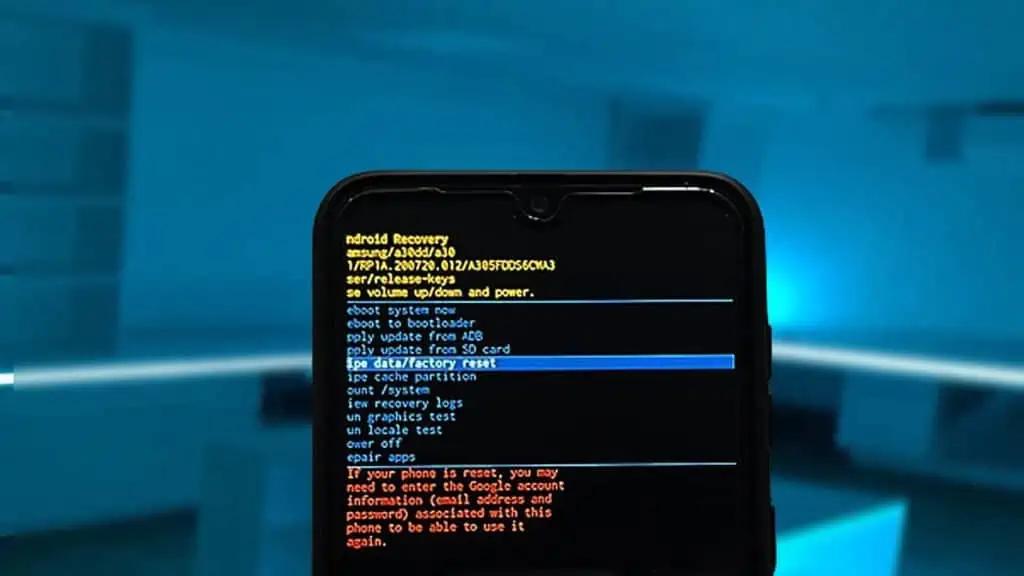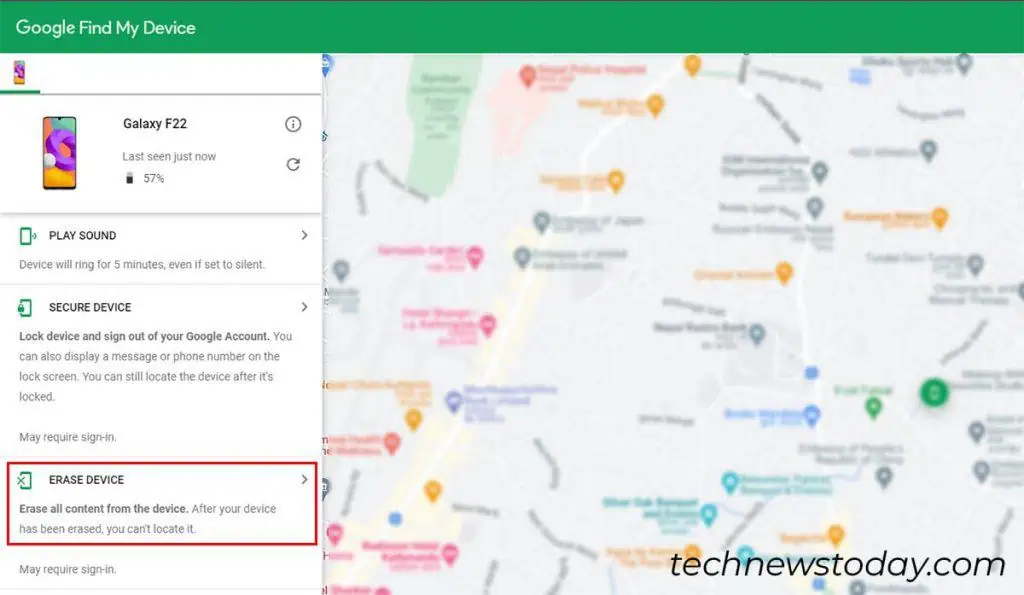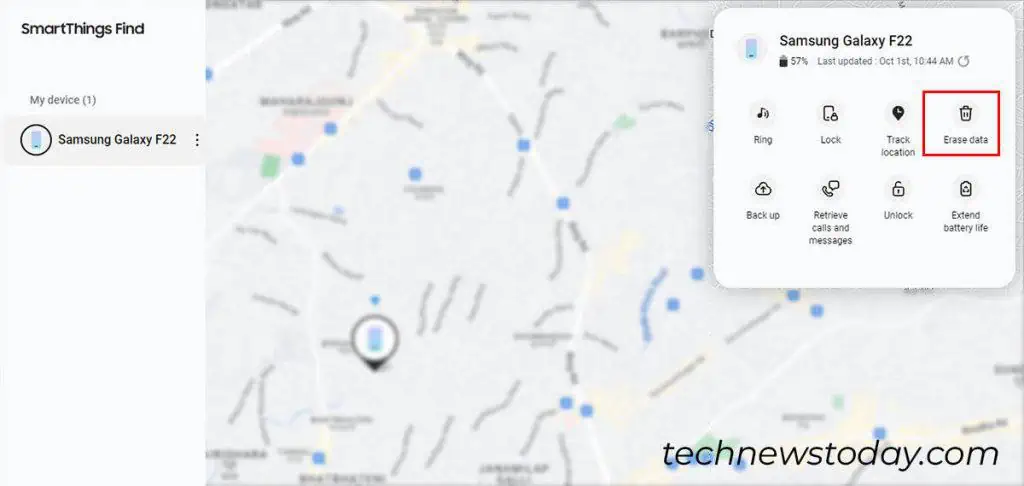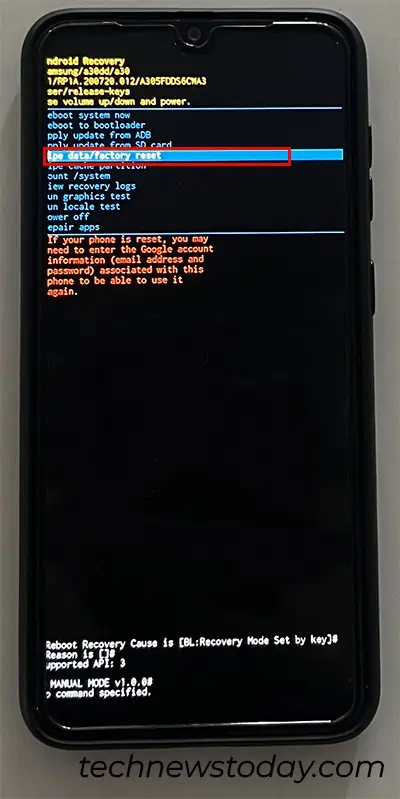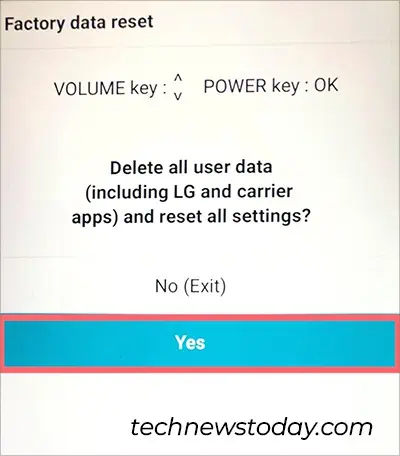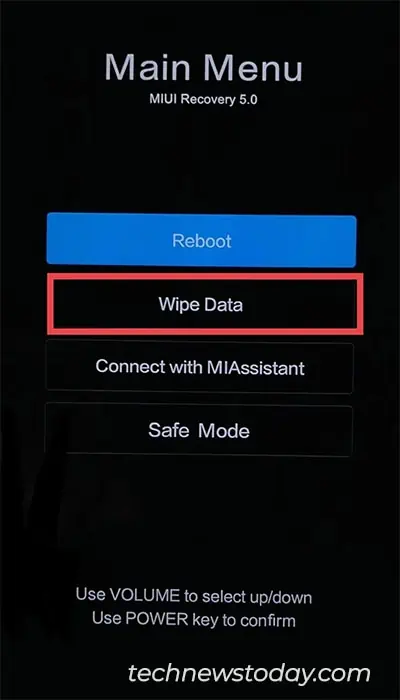If you have forgotten your Android’s lock screen pin, you can perform a factory reset without a password. Although resetting will delete your entire personal data, you can unlock it and save yourself from buying a new one.
Apart from opening your phone lock, resetting is also a good idea if your Mobile is stolen or lost. You can erase everything from the device to prevent others from misusing the data.
Depending on your situation, there are several ways to perform this. If you do not have a device with you, use Find My Device. But, for users who have a mobile with you, reset your phone from the Recovery Mode.
Using Find My Device
Firstly, you can reset your Android phone from Google’s Find My Device. You could even track your device’s latest location from this website.
To reset your Android phone using this method, check if you meet the given criteria. Else, opt for another method.
- Open a Web Browser on your PC and go to android.com/find.
- Log In to the same Google Account as your phone.
- Now, to reset your phone, click on Erase Device.

- Again, click Erase Device and Log In to your Google Account.
- On the confirmation, hit Erase to reset.
Using an Official Account on Find My Mobile
If you haven’t enabled Find My Device on your Google Account, you can use your mobile’s official Find My Mobile to reset. Some Android phones like Samsung and Xiaomi offer this feature.
But, again, it’s the same as using the above method which means the Find My Mobile Settings must be enabled on your Mobile. It is also an effective approach when your Mobile is stolen or lost.
As an example, I will be providing the steps for Samsung below. Here, you’ll also find an option to Unlock your phone. So, reset only when needed.
- On your web browser, enter smartthingsfind.samsung.com.
- Sign in to your Google or Samsung Account that’s logged in on your Phone.
- On the top-right corner, click on Erase data.

From Recovery Mode
In case you cannot reset using the above methods, perform a hard reset from the Recovery Mode.
On Samsung
- Turn off your Phone.
- For Samsung Phones with the Power button and Bixby, press and hold down the Volume Up Button, Power Button, and Bixby together. For Samsung phones without power and Bixby, press the Volume Up Button and Side Buttons together and hold. Release the buttons when the Samsung logo appears.
- On the Android Recovery menu, press the Volume Down Button to go to Wipe Data/factory reset. Then, click the Side Button to confirm.

- Select Factory Data Reset using the Volume Up/Down buttons. Then, press the Side button to confirm.
- After the reset completes, the Android Recovery menu shows on your screen. Choose the Reboot System now.
OnePlus
For Demonstration purposes, I have provided the steps to reset the OnePlus Nord 3.
- Long press the Power Button to switch off your OnePlus device.
- Now, depending on your device model, press the Volume Down Button and Power Button. Or, Volume Up Button and Power Key together. Release the buttons once the OnePlus logo shows up on the screen.
- Tap on your Preferred Language.
- On the Recovery, tap on Format Data.
- Type the Verification Code shown on the screen to confirm.
- On the Format Data pop-up, choose Format. Then, wait for the process to complete.
- On Data Formatted, tap OK. Your device will restart.
LG
- Switch Off your LG phone.
- Press and Hold the Volume Down and Power Button together for a few seconds.
- As soon as the LG logo displays, release the Power Button while still holding down the Volume Button. Again, Immediately press the Power button and Hold It. Do Not Remove Your Fingers From the Volume Button During This Process.
- After you see the Factory data reset, release the buttons. Select Yes option using the Volume Down button. Press the Power Button to confirm it.

- Wait until your phone resets. Your device will reboot after the reset completes.
Xiaomi
- Long press your phone’s Power Button to Turn It Off.
- Now, press and hold down the Volume Up and Power Button until you see the Mi Logo on the screen.
- Once you’re on the Main Menu screen, use the Volume Button to select Wipe Data. Then, press the Power Button to confirm.

- Again, with the Volume Up/Down button, select Wipe All Data. Then, press the Power Button.
- On confirmation, choose Confirm with the Volume button and press the Power button. Your phone will start resetting.