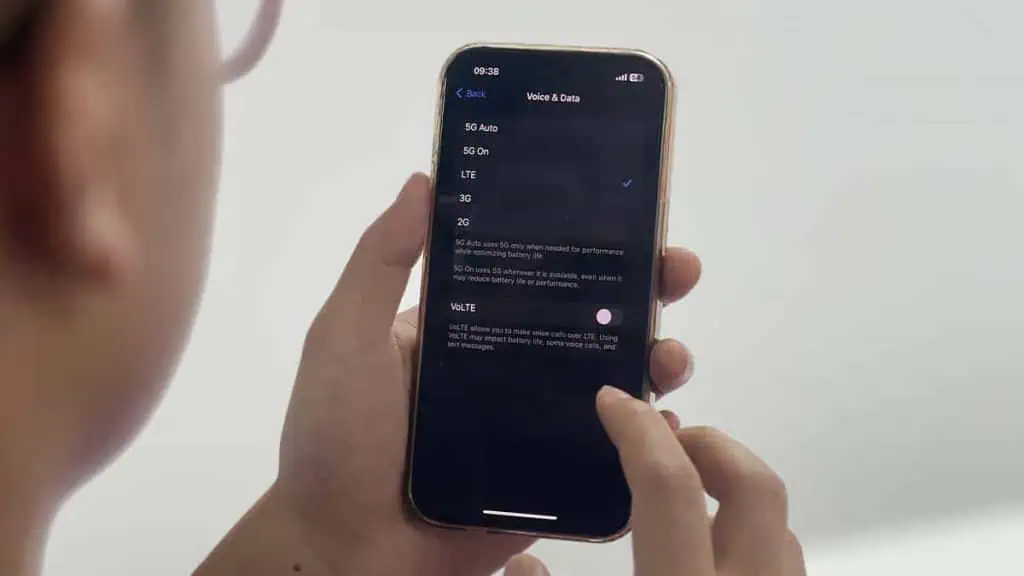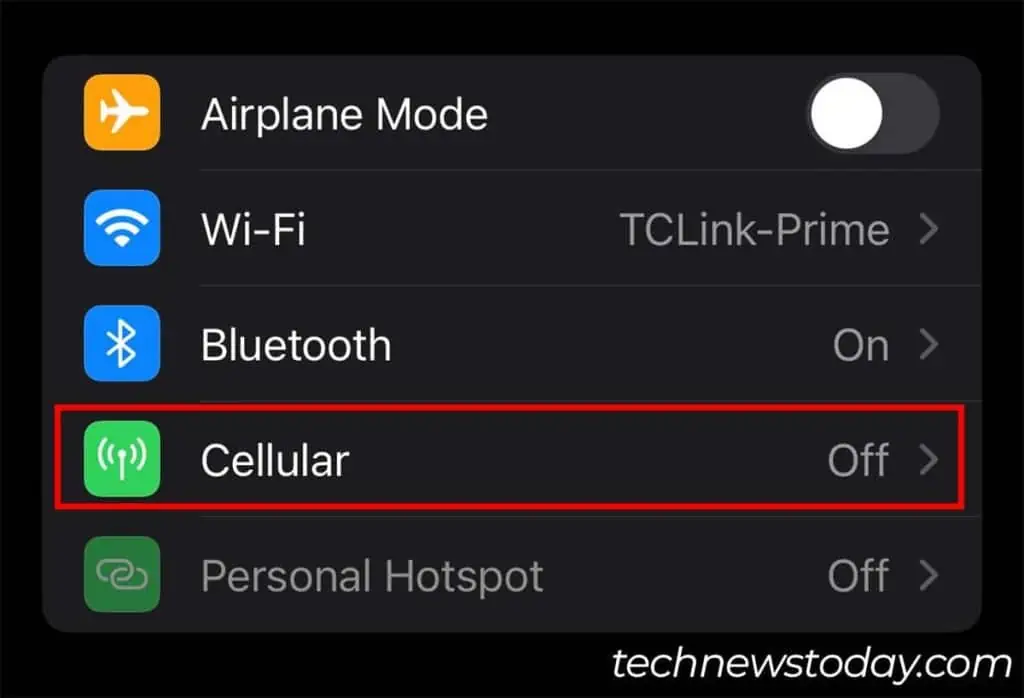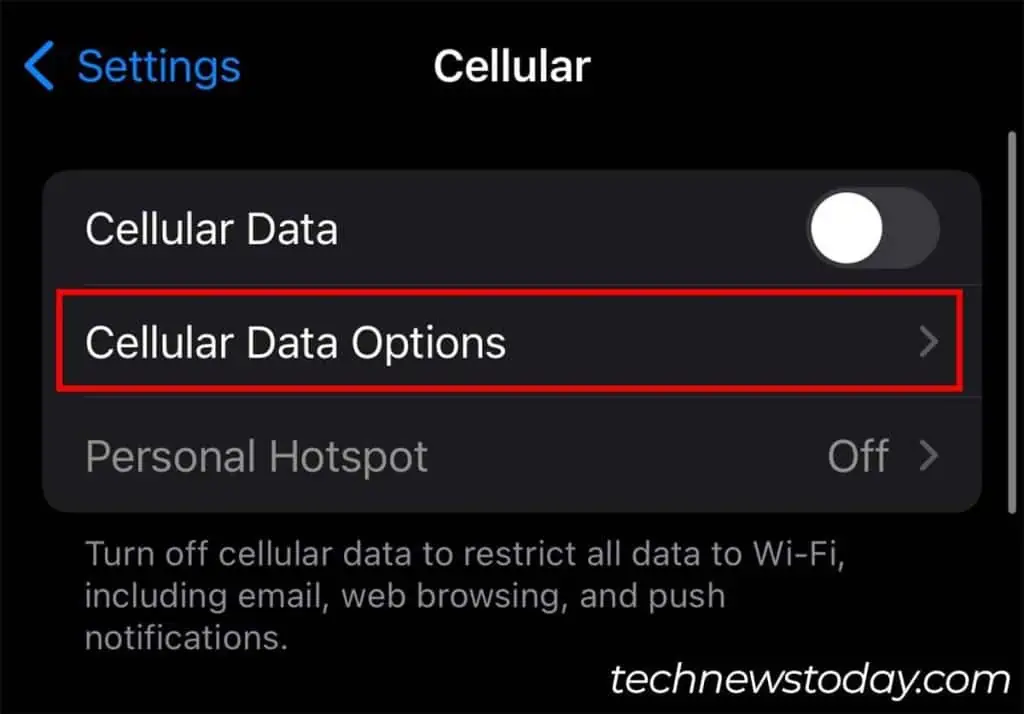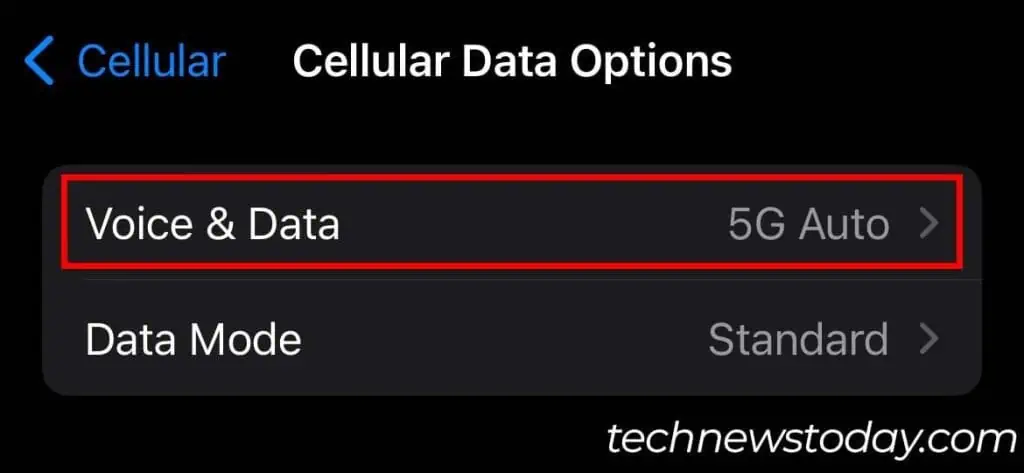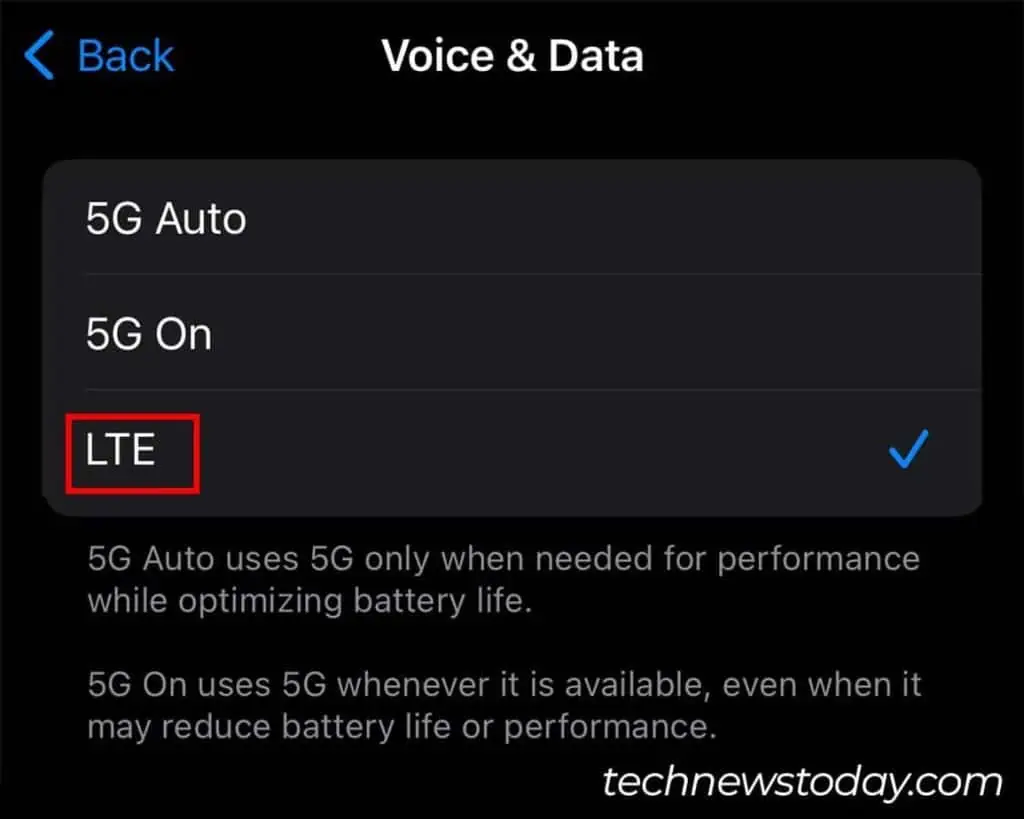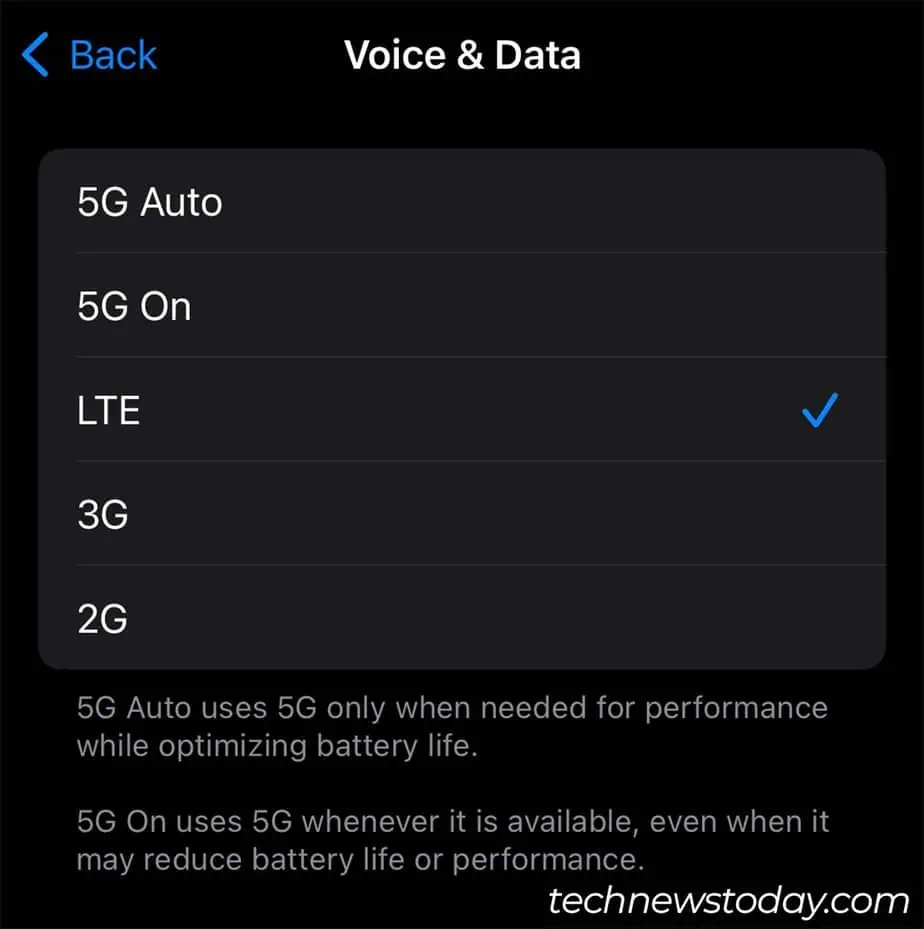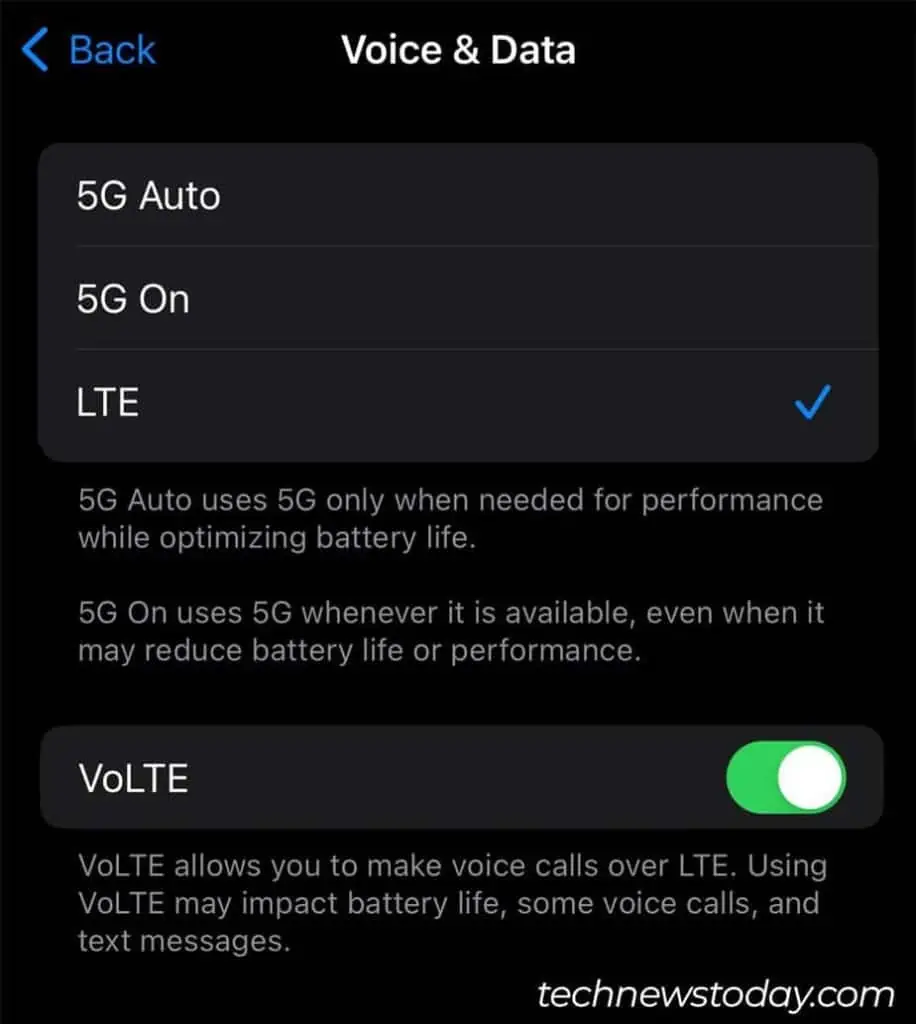Turning off 5G on your iPhone might seem surprising given its high-speed capabilities. Yet, there are times when switching to 4G is beneficial.
Whether it’s to save battery, improve connectivity in areas with weak 5G signals, or your region doesn’t support this feature yet, this guide will help.
To disable 5G on an iPhone, just switch to a 4G connection,
- Open Settings.
- Tap on Cellular. Depending on your region, this setting can also appear as Mobile Data.

- Select Cellular Data Options. (If you have dual SIM, select the SIM where you want to disable 5G first.)

- Tap on Voice & Data.

- Select LTE or 4G to disable 5G on your device. (LTE is basically an enhanced version of 4G.)

- Depending on your mobile service provider, you can also get the option to switch to other network standards. However, dropping below 4G is not really optimal or recommended.

- You can also toggle on the VoLTE option to make voice calls through your cellular data.

- Exit Settings.
To check if 5G is disabled, you can turn on your Mobile Data. It should show LTE or 4G beside the network signal icon on the notification bar.
Should You Turn Off 5G on iPhone?
In most cases, you won’t need to turn off 5G on your iPhone. By default, your iPhone is set to 5G Auto mode.
In this mode, your device will only use 5G when necessary for performance while optimizing battery life.
However, you can try turning off 5G if you’re facing problems on the network. The 5G network range is much weaker. So, it is sometimes better to opt for a 4G network which has widespread coverage.
Additionally, while 5G Auto does try to optimize battery life, your battery will last much longer on 4G. If you really want to save battery life, you can turn off 5G.