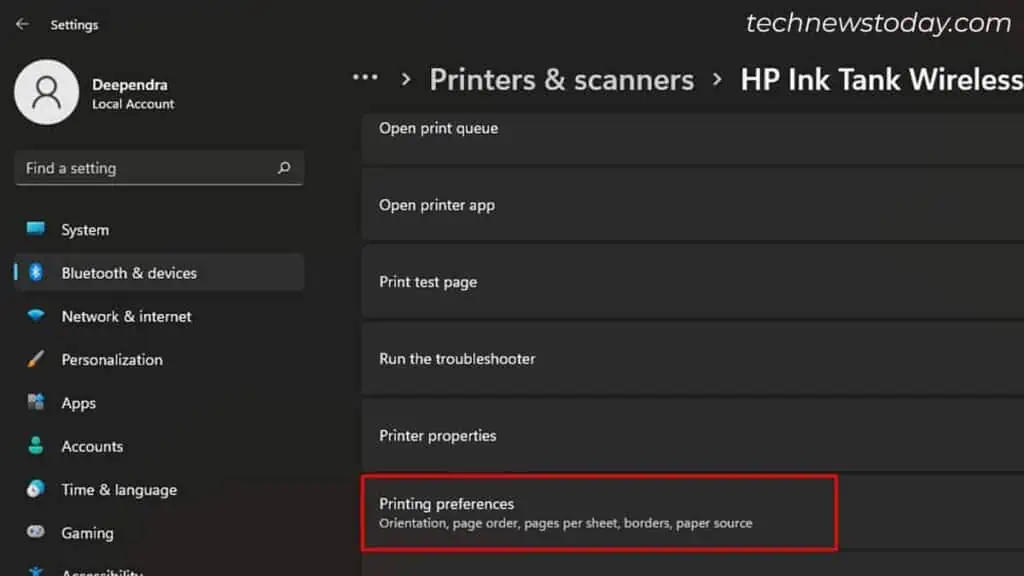If your printer is not printing in black color, start troubleshooting by checking the ink levels. Refill the black ink/replace the cartridge—if necessary.
In case the ink levels are fine, the problem is more likely on the printhead. A few cycles of printhead cleaning will again bring your printer back to its normal state.
If these options are not feasible for you, your printer can still print without black ink. Let’s begin with the same.
Print Without Black Ink
Yes, you read that right! It’s actually possible to print without black ink and still get the black color in your printout.
What you need to do is,
- Open Windows Settings and tap Printers & Scanners.
- Then, choose your printer profile and select Printing Preferences.

- Choose Glossy Papers in the Paper Type and try printing. Your printer will now successfully print in black color.

The mechanism is fairly simple. When you set the paper type to Glossy, the printer combines the Magenta, Yellow, and Cyan colors to create Black.
Additionally, try changing the paper type to what you have inserted in the paper tray and print again. Should that work, you’re good to go.
Verify the Ink Levels and Refill It
While printing without black ink is extremely helpful when in a rush, I don’t recommend you rely on this permanently. As discussed already, it is neither a cost-effective nor a productive option.
So what’s better is you inspect the black ink level on your printer’s ink tanks and refill it if required.
In case your printer has a cartridge system, consider replacing the cartridge.

To check the ink levels on your printer, go to the Printing Preferences and view the status monitor.
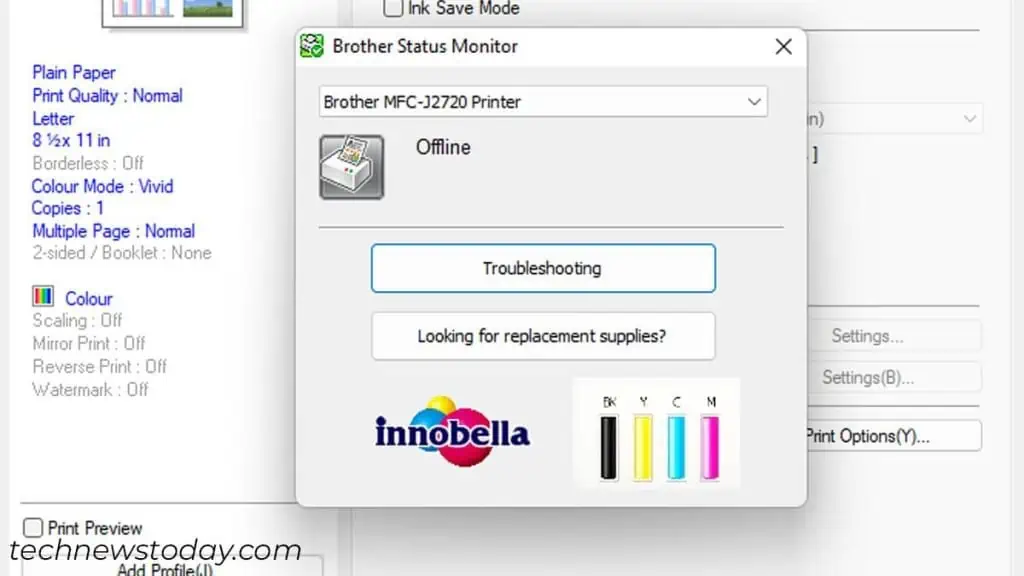
You can also print a Printer Status Report/Diagnostic Report to do it. Here’s what the report looks like on my HP Ink Tank Wireless 410 series printer.
You can easily verify the ink levels from here.
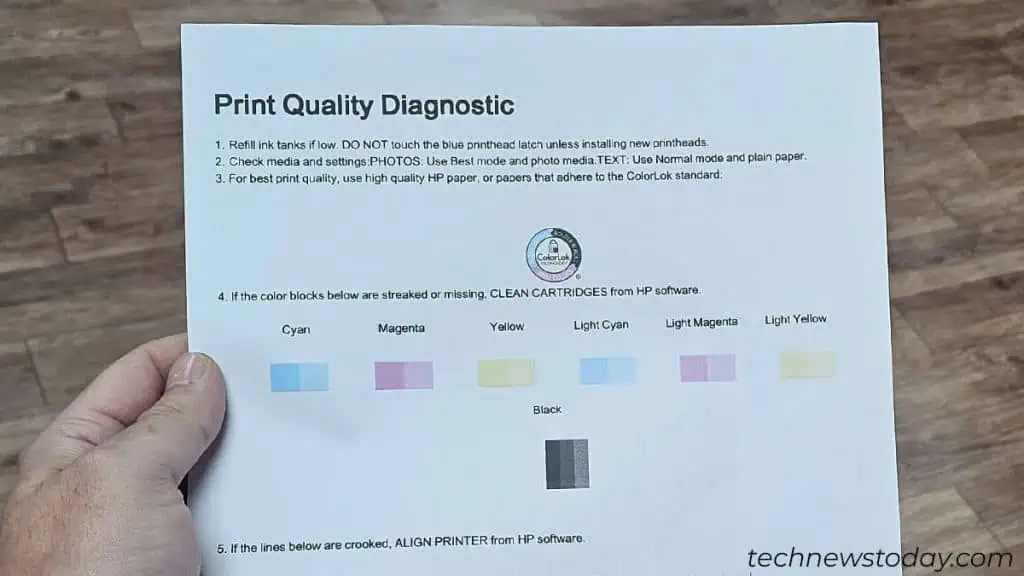
Since the steps to print this status page differ depending upon the printer model, consult your user manual for exact steps.
Unclog the Printhead
The printhead is a major component of your printer that sprinkles ink onto the paper. It has tiny holes-like structures (nozzles) to do this stuff.
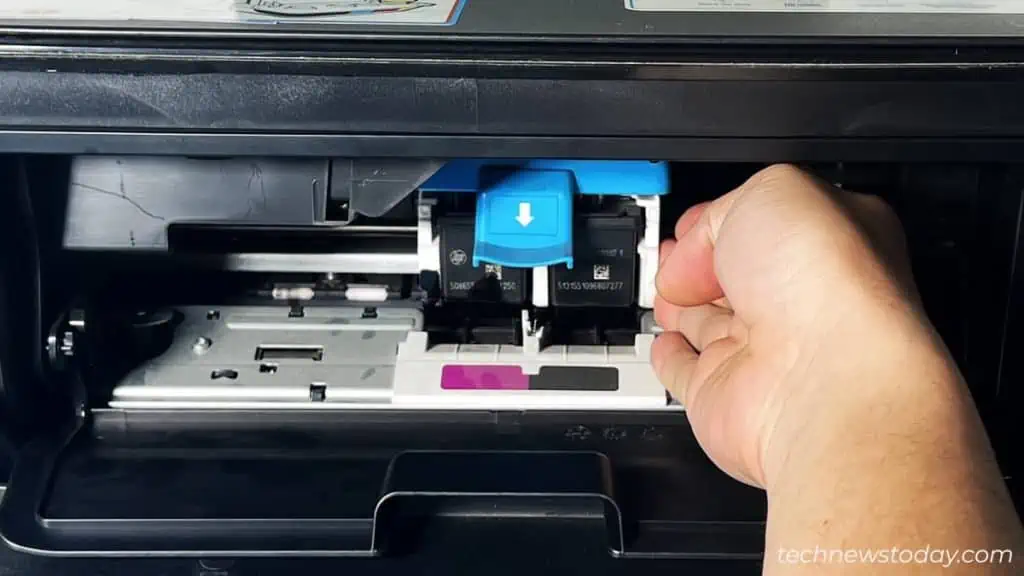
If the printhead that sprays black ink gets clogged, you won’t get the black color in your printout. In fact, a clogged printhead is a major culprit when your printer is not printing black.
Additionally, a blocked printhead also causes your printer to print blank pages, print lines, print faded texts, and much more. So, what’s the fix?
Simply unclog the printhead using the unclog utility from the Printing Preferences, and you are good to go.
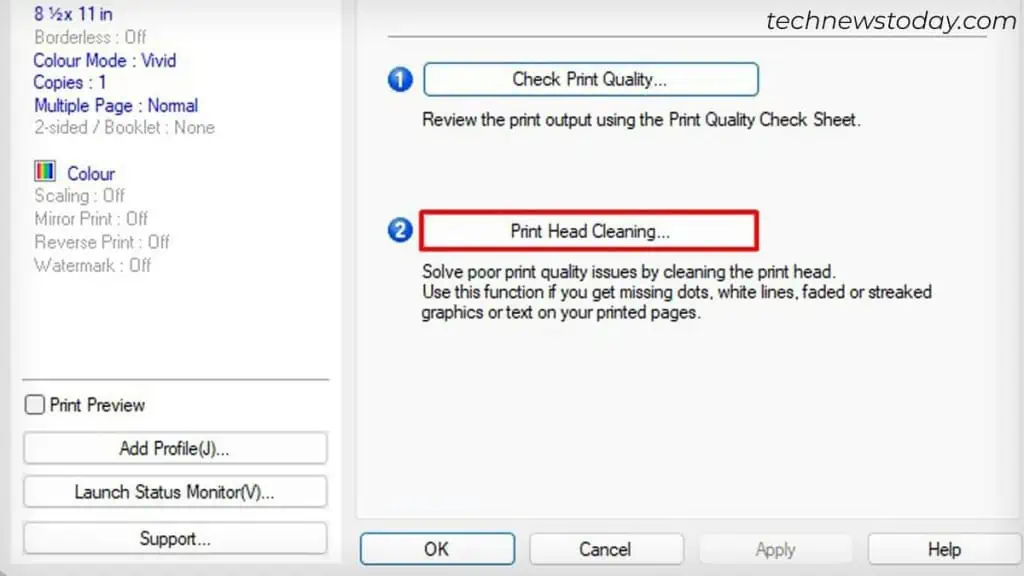
Please be mindful that running a single cycle of cleaning may not always do the job. I see many users running over 10 cleaning rounds before they can start printing again.
But honestly speaking, you don’t need to invest that much time in cleaning either. Run about 3-5 cycles and see if that works.
If it doesn’t, proceed with manual unclogging. Remove the printhead from your printer and use paper towels/lint-free cloth to clean it.
Here’s a detailed guide to help you unclog the printhead.
If nothing seems to fix the problem, it’s very likely that you have a defective printhead. Get in touch with your manufacturer and seek assistance.