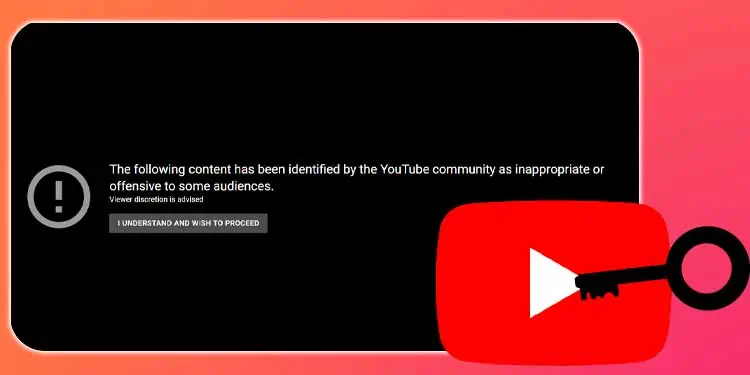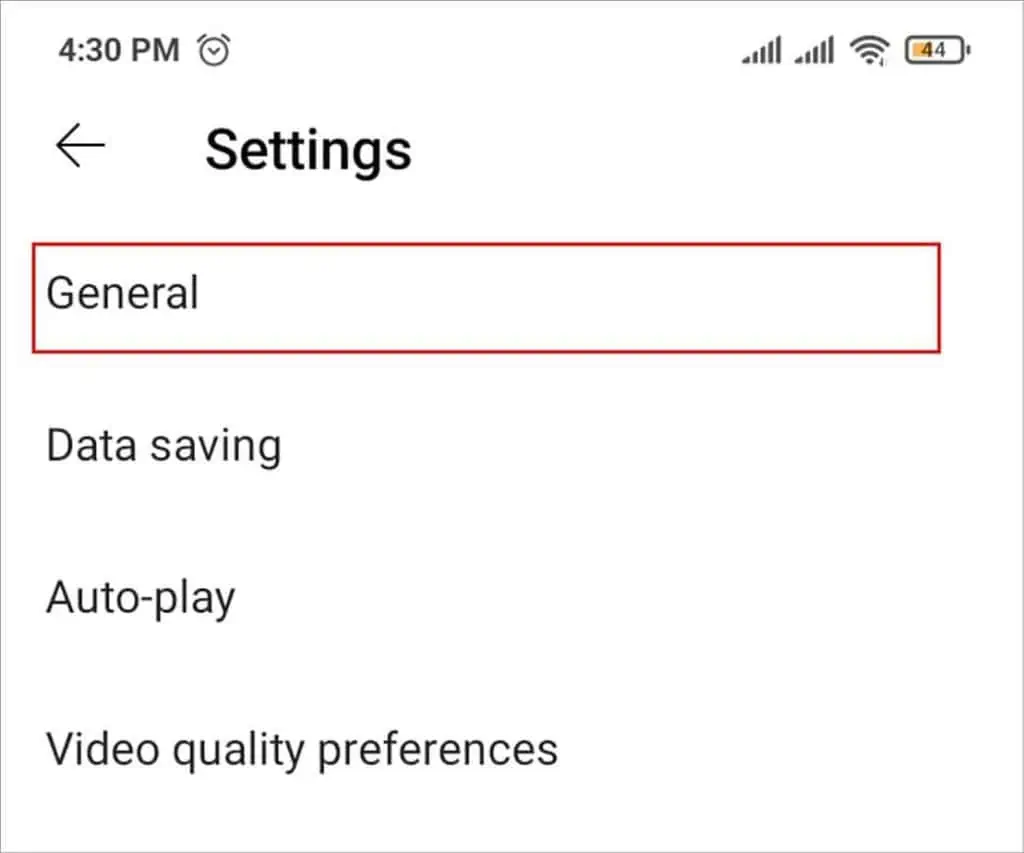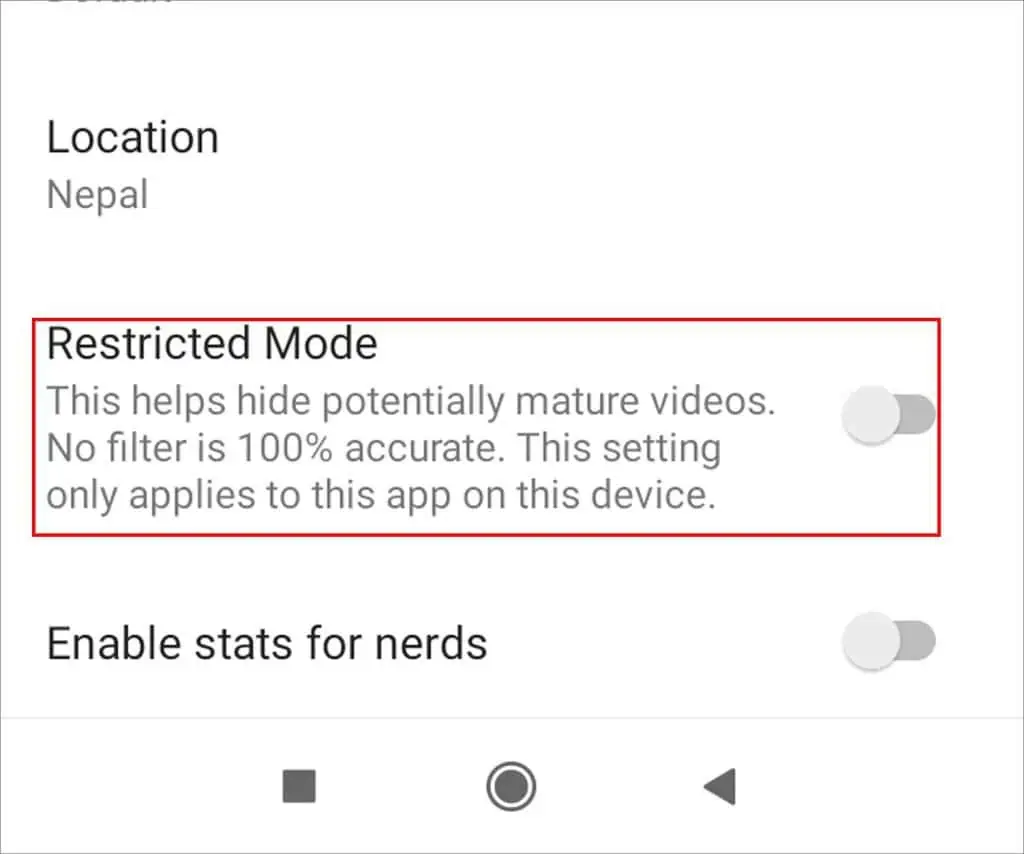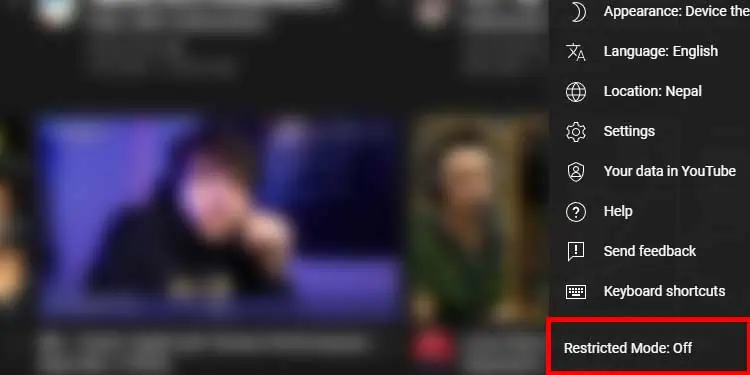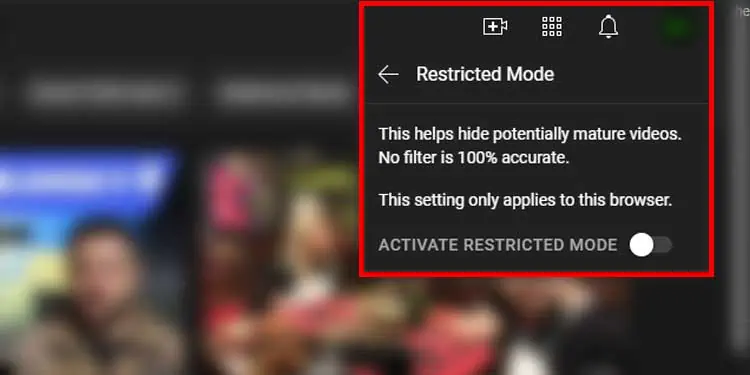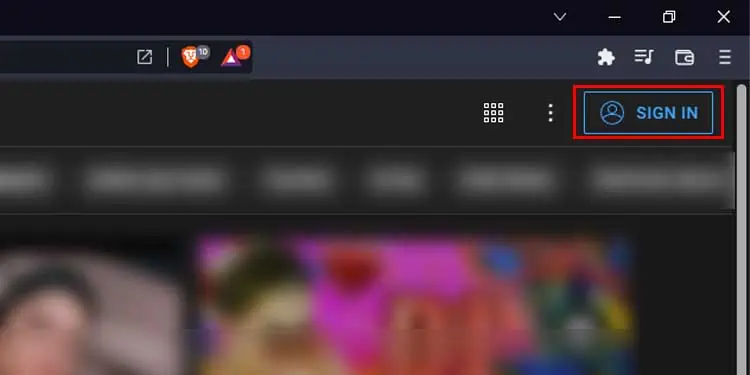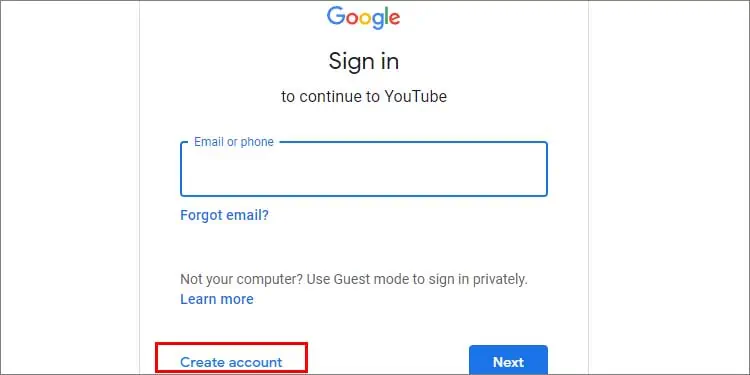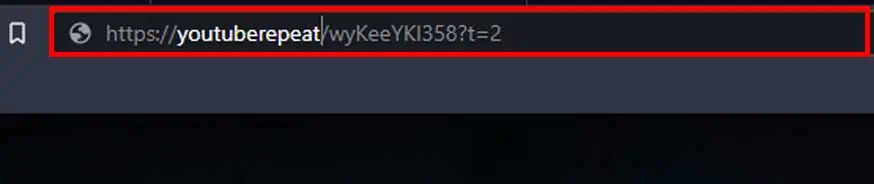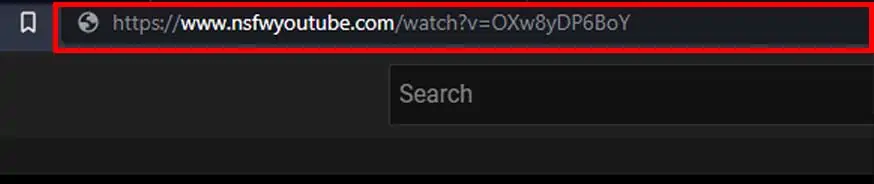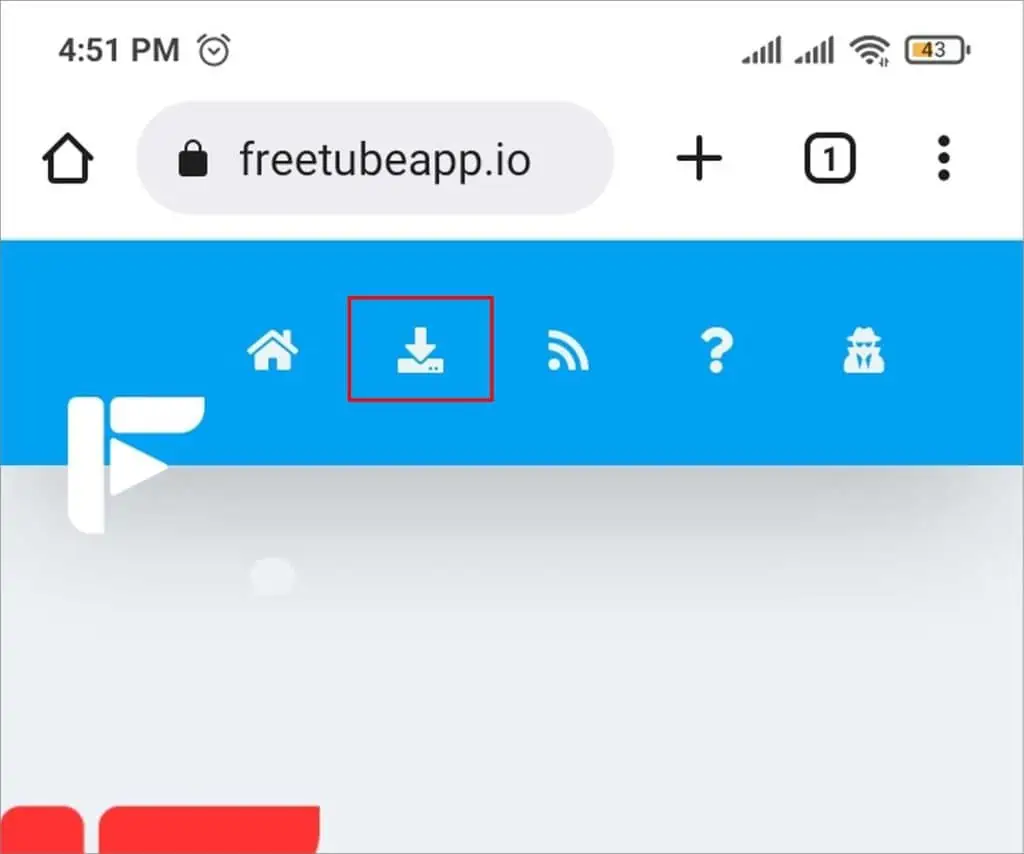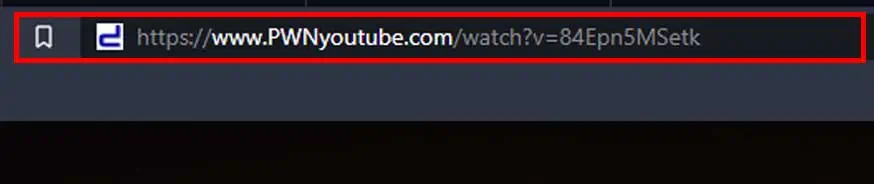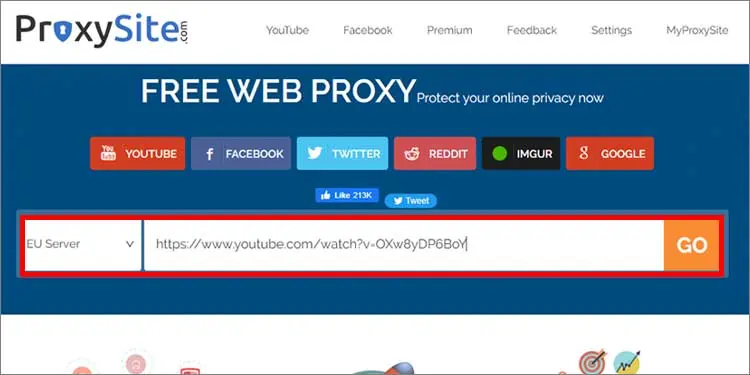You must have seen several videos that do not play and instead show a black screen that says “Sorry this content is age restricted.” Age Restricted videos are not available to those users who are not over 18 years old.
This is a policy of YouTube because some contents are not appropriate for several users that are underaged. Some creators put excessive swearing and hate speech which can influence young teenagers to follow them as a trend. So, this is actually a really good policy to stop creators from having a bad influence on the wrong audience.
But sometimes your stubborn part just needs to watch that video right? Well, we’ve got some tricks up our sleeve to help you bypass the YouTube age restriction in the article below.
Why Are Videos Restricted on YouTube?
YouTube has a restriction policy due to which creators are prohibited to post certain types of videos. Some criteria that should be followed by the creator’s video are mentioned below. If any creator’s video matches with the following conditions then the video will be restricted.
- Excessive vulgar language
- Violence
- Disturbing videos/images
- Nudity and sexual content
- Contributing harmful/dangerous activities
- Hate speech
- Harassment and cyberbullying
- Alcohol and drug use
- Political views and influences.
How to Remove Age Restriction on YouTube?
Removing age restrictions is very easy with just some changes in the URL of a certain video. You can also turn off the restricted mode from the settings and get rid of the age restriction that simply. Some more tricks to avoid age restriction are mentioned below.
Turn Off Restricted Mode
The restricted mode on YouTube restricts the users from watching videos that are inappropriate. It hides any kind of mature content and shows a message that says “This video may be inappropriate for some users.” But this feature can be turned off anytime from the settings. Follow these steps to turn off restricted mode:
On Mobile
- Open YouTube.
- Click on your profile at the top right corner.
- Go to Settings
- Go to General

- Turn off the toggle beside Restricted Mode.

On Desktop
- Open YouTube
- Click on your profile at the top right corner
- Scroll down on the menu that appears.
- Click on Restricted Mode

- Click on the toggle: Activate restricted mode.

- If the toggle turns gray in color, age restriction is turned off.
This setting will be applied to only the browser that you used to turn off restricted mode.
Create New Account
One person can create as many accounts as he/she wants to and on top of that, creating a new account can be done within minutes. So, the restricted mode on YouTube is of no use if anyone creates a new Google account with an appropriate age. To create a new Google account, you can follow these steps:
- Go to the Google sign in page.

- Click on Create an account.

- Enter your name
- Enter a username
- Enter your password
- Confirm your password
- Click on Next
- Again, click on Next.
Download the Video
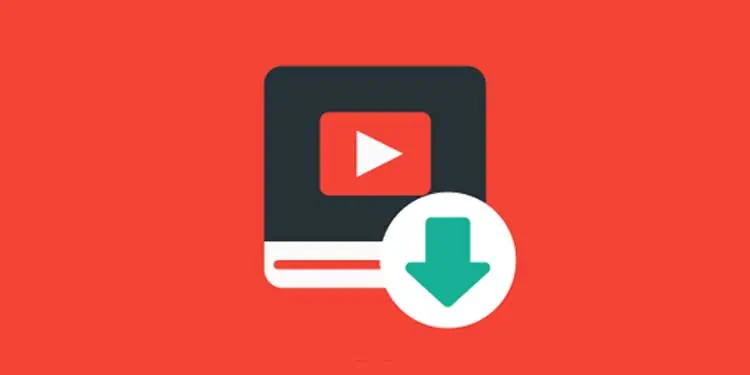
To get access to the restricted video without any interference, you also have an option to download the video. Downloading the video is a rather peaceful way to watch them. Once you download those videos, you can watch them anytime you want with no buffering or ads. Likewise, there are many apps and software from which you can download the videos.
You can try sites like ClipGrab, media.io, 10downloader.com, and torrent to download any restricted videos. On Google, you can find more sites to download restricted videos.
Use Embed Link
Using embed links is also another part of modifying URLs. It makes youtube videos as a part of another website. You just need to simply add the word embed in the middle of the URL. follow the steps to watch restricted videos by using the embed link:
- Open YouTube in your browser.
- Click the video you want to play.
- Type
embed/after the youtube.com/ like shown in the picture below.
Use Listen On Repeat
You can use Listen On Repeat to avoid age restrictions on YouTube. You will have to do a slight change on the URL of the video that you are watching to use listen on repeat.
- Open the YouTube video
- Click on the address bar.
- The video link on the address bar will be something like this:
https://www.youtube.com/watch?v=--zq-03FLFs - Now, add ‘repeat’ after the word ‘youtube’
- It will look something like this:
https://www.youtuberepeat.com/--zq-03FLFs
- Hit the Enter key.
If the video does not play when you press the enter key then you can open the Listen On Repeat website.
Use NSFW YouTube
This process is similar to the others which include changing the URL of the video. All you need to do is modify the URL. Follow these steps to change the URL using NSFW.
- Open YouTube in any browser.
- Open the YouTube video you want to watch.
- Click on the address bar.
- Modify URL from
youtube.comtonsfwyoutube.com.
- Press Enter key.
Following this process, you will be taken to another website with no design.
Use Third-party Apps
Third-party apps like Freetube and Newpipe help you watch the restricted videos on YouTube. For reference, we will explain the process using the Freetube app.
Here are the steps that you need to follow:
- Open Google Chrome.
- Search for Freetube.
- Click on its website.
- Click on Download at the top menu bar.

- After the download is complete, install it.
- Open FreeTube
- Search for the video or you can paste URL from YouTube
Now, you can even watch the video without verifying your age.
Use PWN
Using PWN in front of the youtube video link will redirect you to another website. You will be able to watch the restricted videos once you change the URL. Changing the URL with PWN will change youtube.com to deturl.com. Here’s how you can do it:
- Open the youtube video you want to play.
- Type PWN in front of youtube.com
- The video URL initially will look like this:
https://www.youtube.com/watch?v=--zq-03FLFs - Then after changing the URL, it should look like this:
www.PWNyoutube.com/watch?v=--zq-03FLFs
- Hit the enter key.
- Click on the video and play.
Use Proxy Website
Although using proxy websites is not safe, here you can watch any age restricted videos or region restricted videos. So, many people still do use proxy websites. Be careful not to click on ads and stay on redirected pages when you use proxy websites. There are many proxy websites from which you can choose to watch the restricted videos.
To watch the restricted video on the proxy website, follow these steps:
- Open the YouTube video
- Click on the address bar.
- The video link on the address bar will be something like this :
https://www.youtube.com/watch?v=--zq-03FLFs - Open a new tab.
- Type proxysite.com on the new tab.

- Press the enter key.
- Now, copy the link of the restricted video.
- Go to the proxy website.
- Paste the link in the Enter URL tab.
- Press on Go.