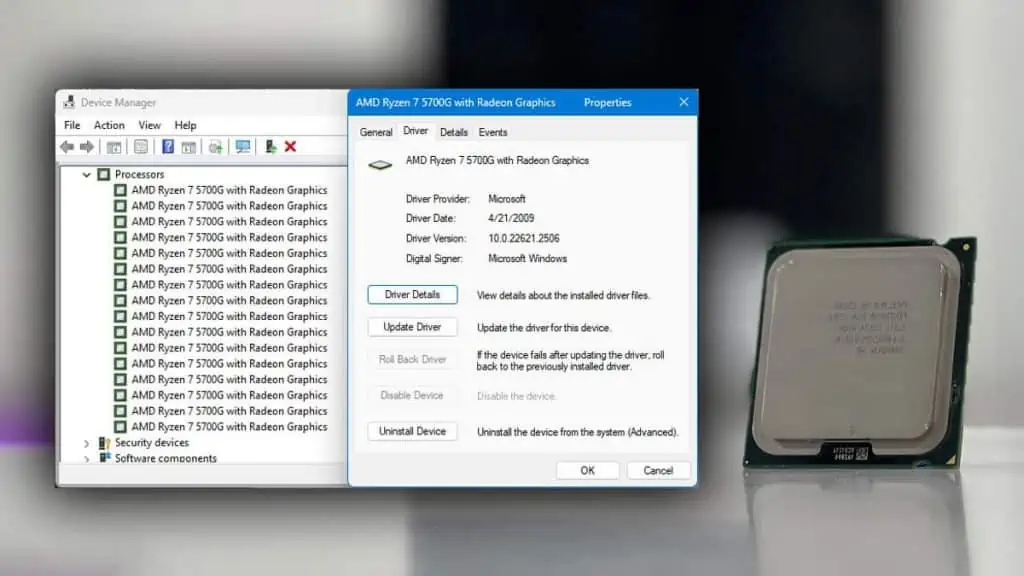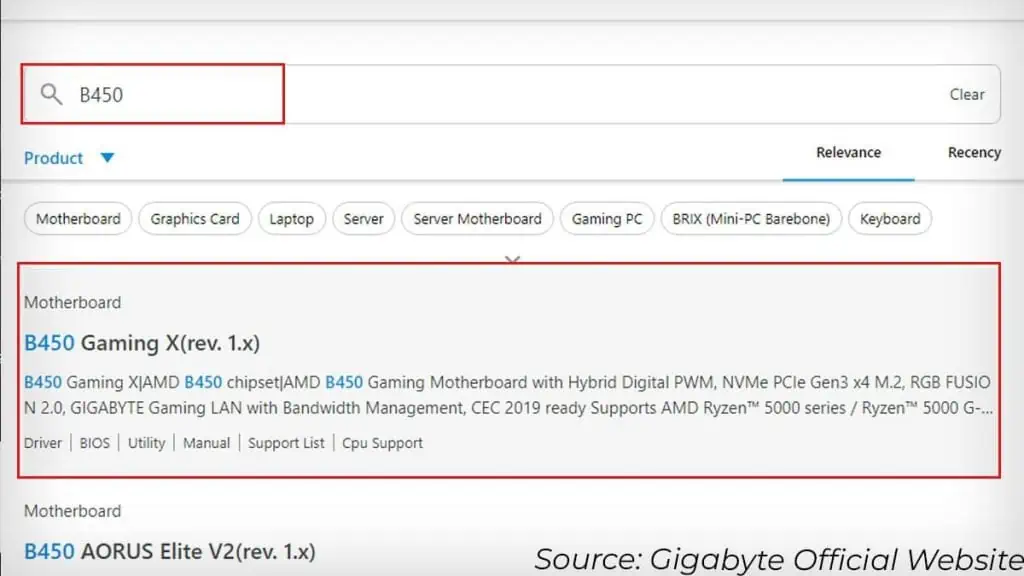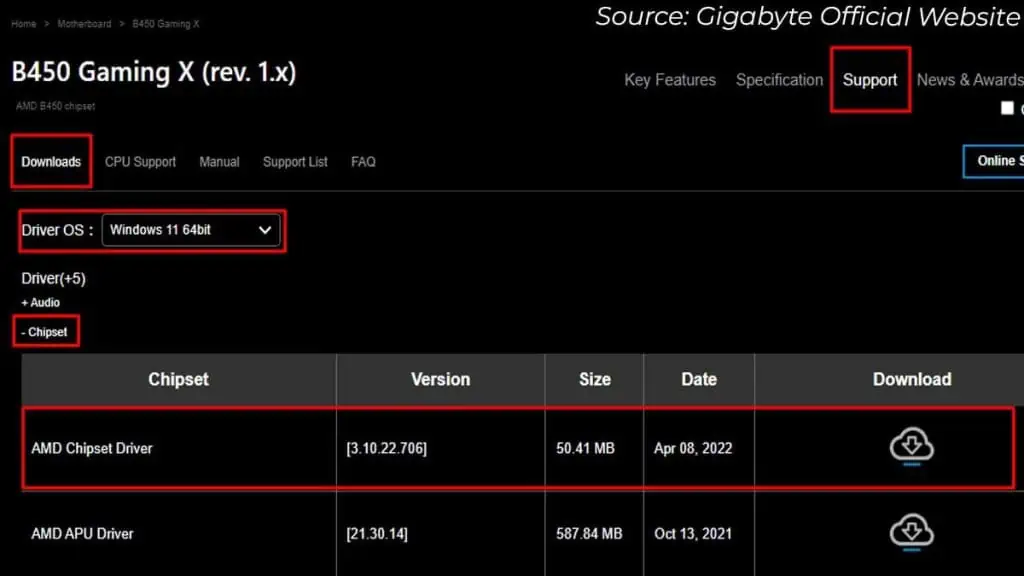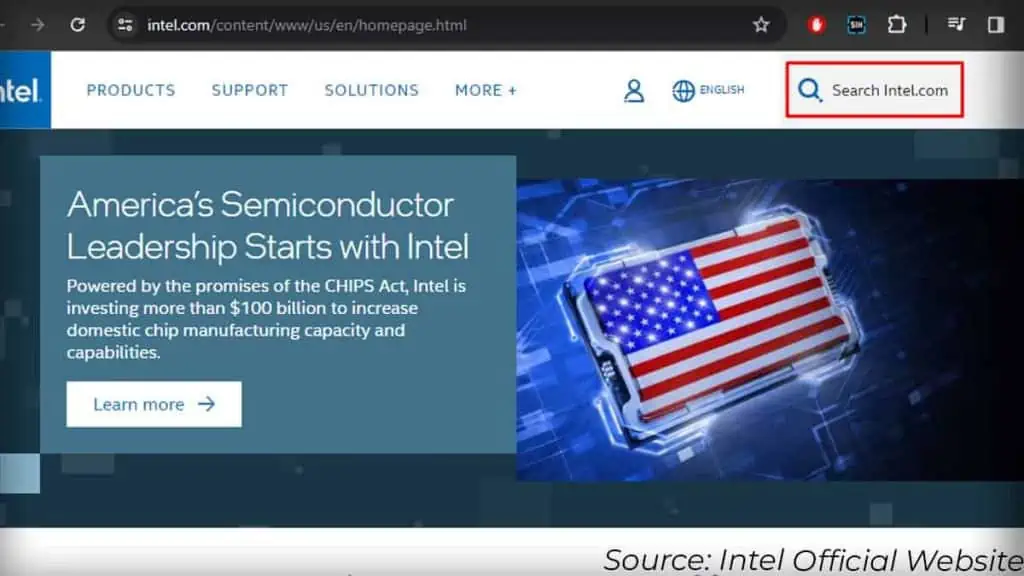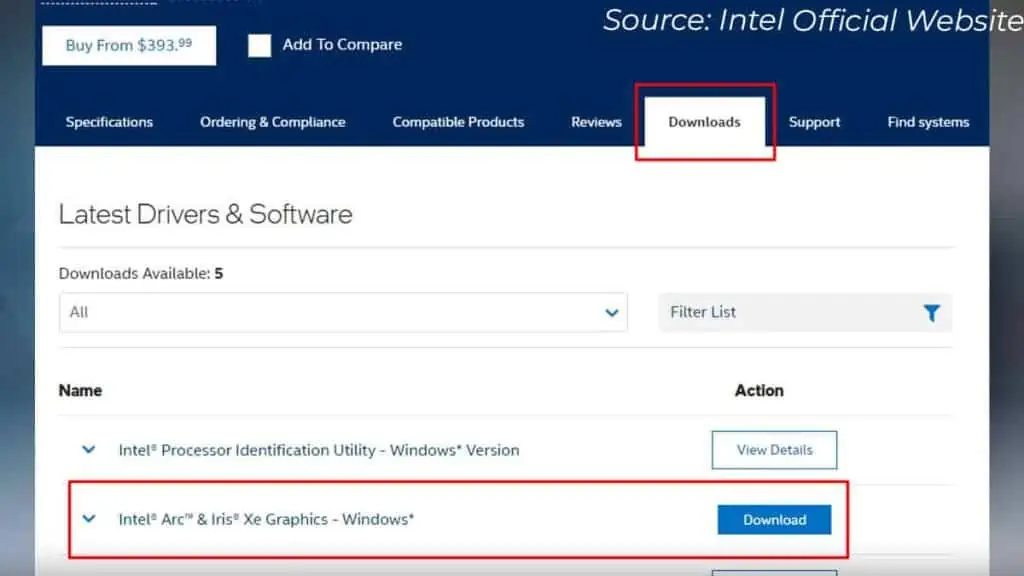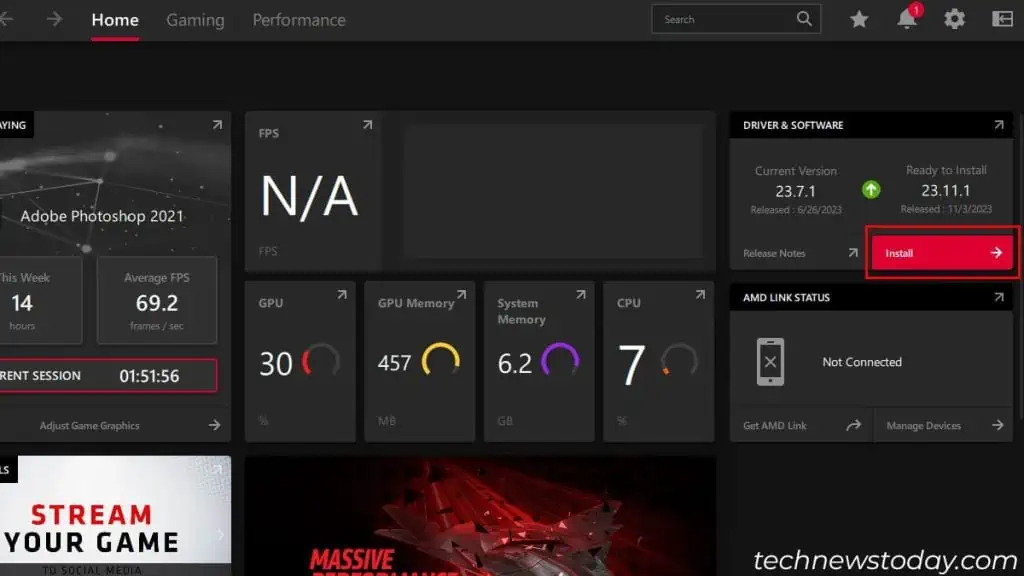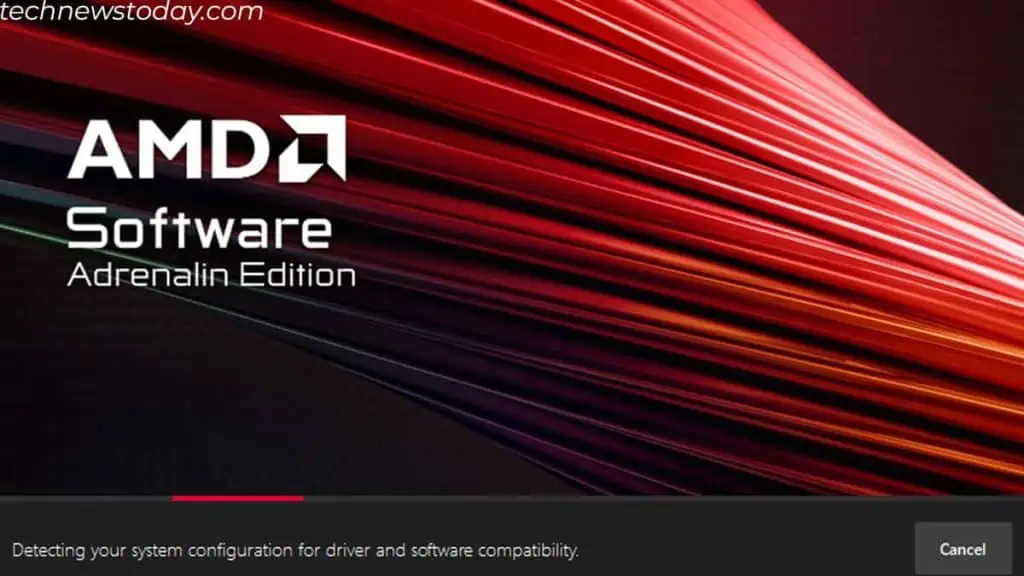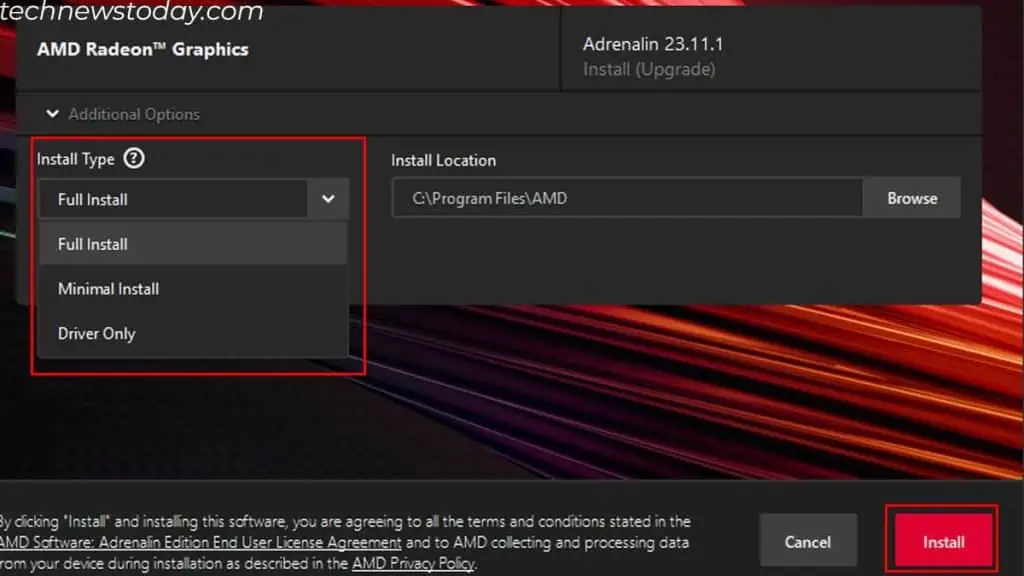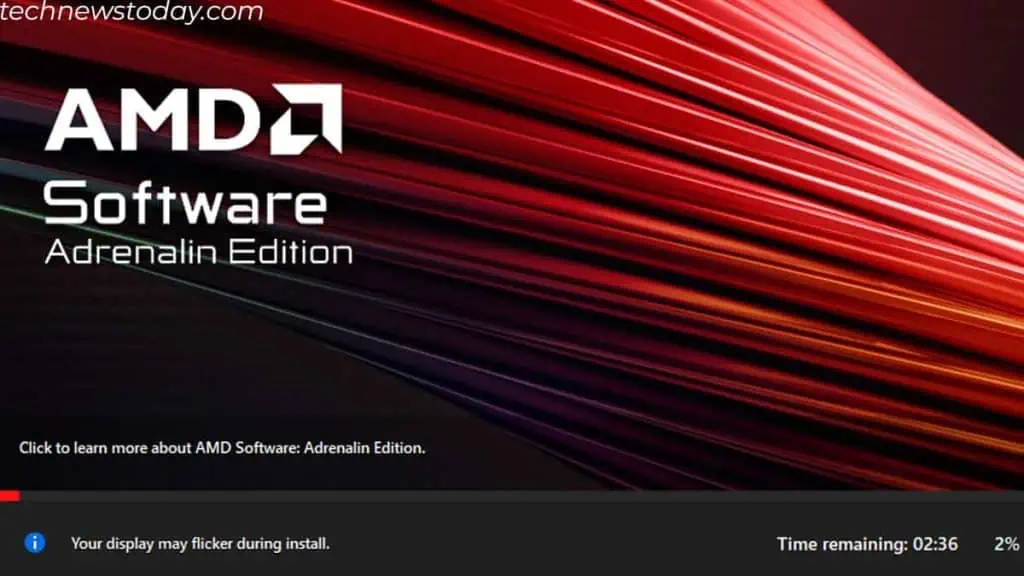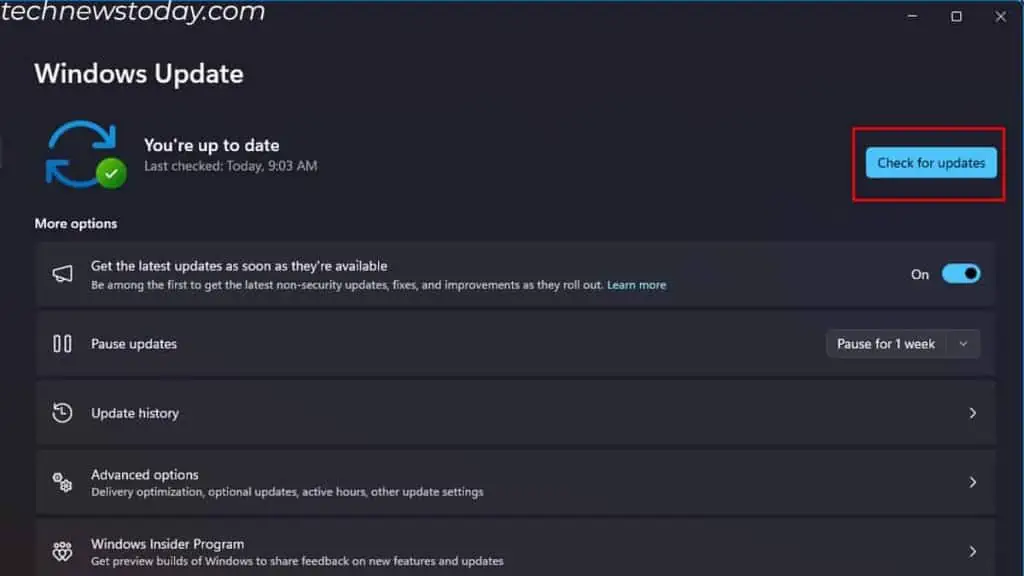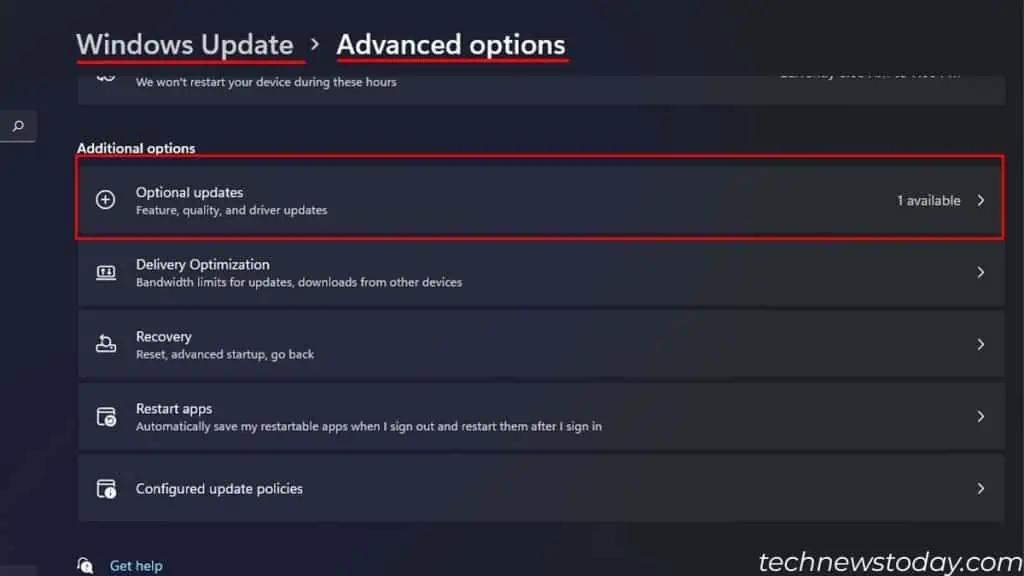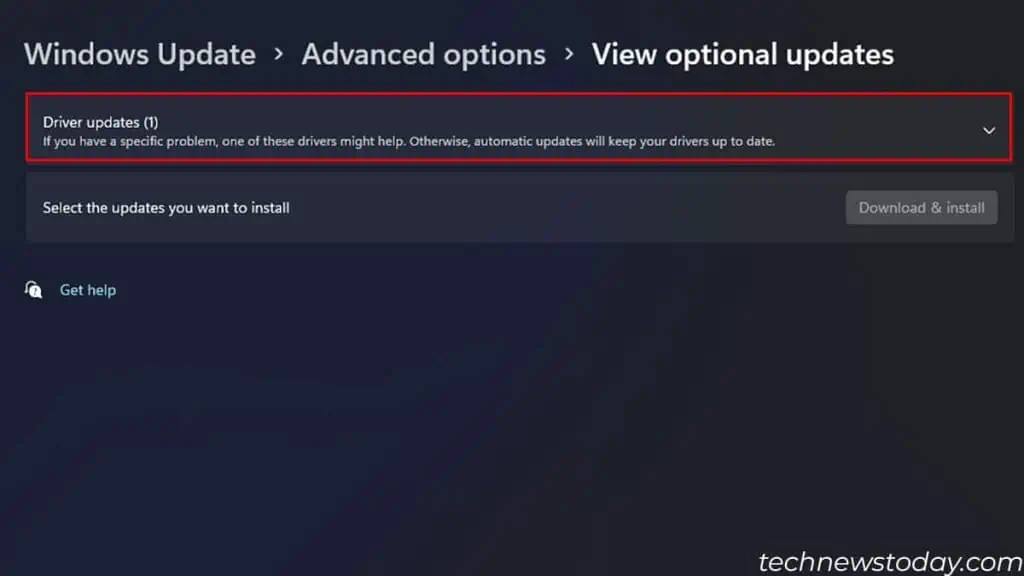The most recent CPU drivers that the OS requires come pre-installed when you install Windows. One driver for each thread in your CPU. This is why you see multiple processors under the Processor subsection in Device Manager.
If you check the driver’s properties, the date is usually old. Take a peek at my driver’s date — it shows 4/21/2009.
From personal experience, I primarily think of updating the chipset drivers when talking about CPU drivers. And I suggest that you do the same.
Besides this, it’s also best to update the BIOS to avoid any CPU compatibility problems.
You can also update iGPU Drivers and drivers of other components that directly affect your CPU performance. I’m going to cover each of them in the next sections.
Update Chipset Drivers
The Chipset driver enables efficient communication between the CPU and motherboard ports. You can find this driver on your manufacturer’s Support page:
- Head over to Gigabyte, MSI, ASUS or ASRock website.
- Click on the search icon and type in your motherboard model. Here’s how to know what motherboard you have.
- Select your motherboard from the list.

- Click on Support.
- Choose Driver & download or Driver & Utility.
- Select the OS that you use.
- Now, download the latest chipset driver.

- After the download completes, run the file as admin. If the downloaded file is compressed, extract it and run the
.exefile. - Follow the installation process and restart the PC.
Update BIOS
Well, updating your BIOS isn’t exactly updating CPU drivers. However, it does update your motherboard’s firmware.
This makes your motherboard compatible with newer hardware components.
Let’s look at one particular scenario with motherboards that use the AMD Zen2 CPU or the AMD 3000 Series. Just with a BIOS update, these motherboards could support Zen3 or the AMD 5000 series.
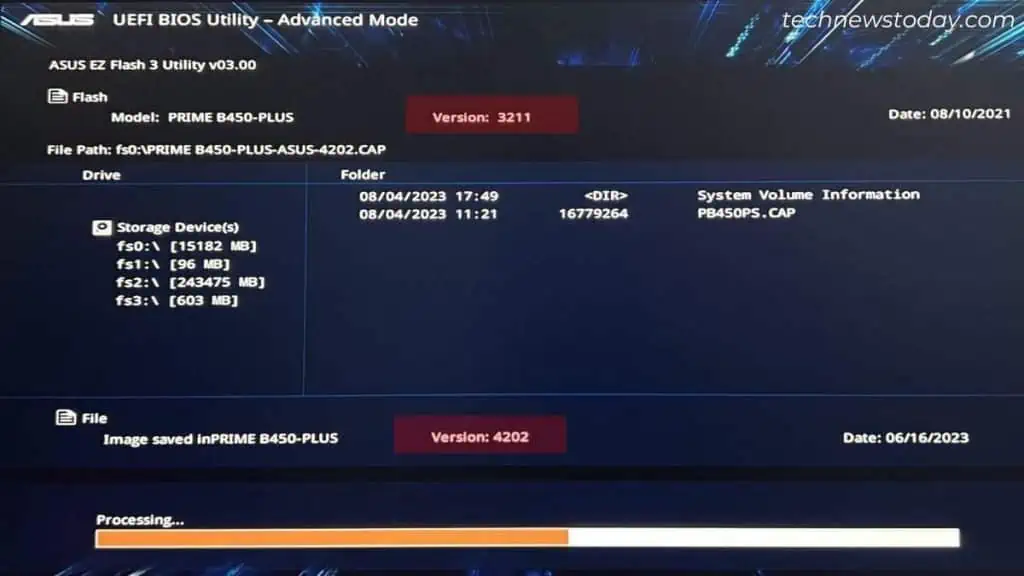
Several CPU sockets are made to support newer CPUs. To enable this, all you need to do is update the motherboard firmware.
If you are looking for something like this, it is worth upgrading your BIOS.
The steps to upgrading the BIOS could get overwhelming, especially if you are doing it for the first time. Furthermore, any interruption during the update process could permanently damage the motherboard.
So, I recommend that you follow another article about updating BIOS that goes through the ins and outs of the process.
Update Integrated Graphics Drivers
The only driver that you can update in the CPU chip is the integrated GPU driver. But depending on the CPU, it may or may not have an integrated GPU.
CPUs on all laptops come with an integrated GPU. For desktop PCs, you need to check your CPU specification to determine if it has an integrated GPU. If it doesn’t have an iGPU, you can skip this step.
Your CPU could either be Intel or AMD. The process to update iGPU drivers differs based on that.
All Intel CPUs have iGPU except CPUs with the suffix F or KF, like Intel I5 13000KF. None of the AMD processors has iGPU except one with the suffix G, like, AMD Ryzen 7 5800G.
There are exceptions though. So, it’s better to refer to the specifications online. If your processor has an iGPU, you can follow the steps below.
For Intel
- Head over to Intel’s official website.
- Click on Search Intel.com.

- Type in your CPU name and select the top item from the result list.
- Click Downloads.
- Here, you should see Intel’s HD, UHD, or Iris graphics driver.

- Finally, click on Download and wait.
Before you install the drivers, make sure that you uninstall previously installed iGPU drivers. You can use Display Driver Uninstaller to remove these drivers.
After you uninstall the driver, run the downloaded file as an admin. Then, follow the installation process to install the iGPU drivers.
For AMD
If you are using an AMD processor with iGPU, you probably have AMD Adrenaline Software already installed. If you do not, make sure you download and complete the installation process. This should install the latest iGPU driver automatically.
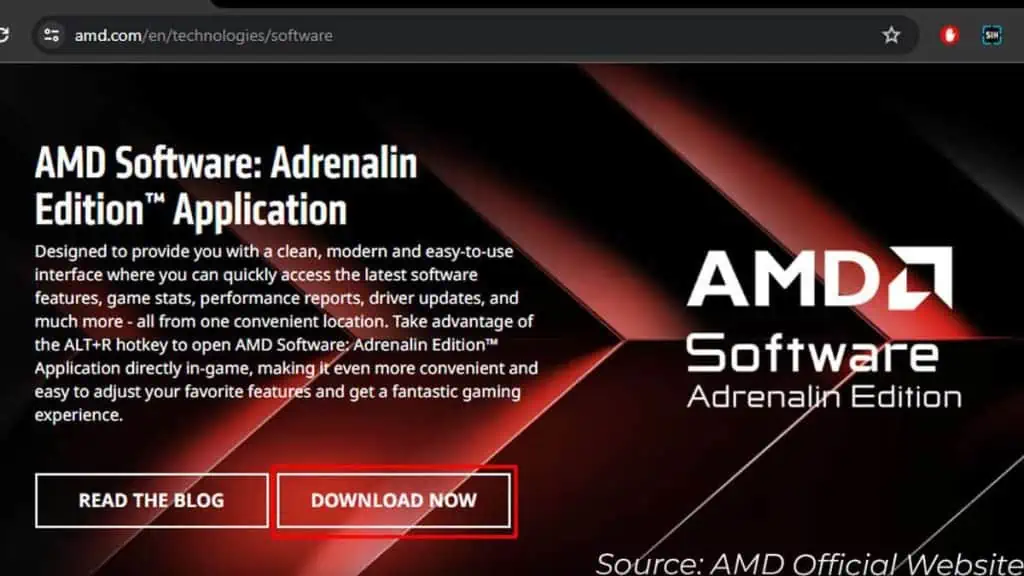
If you already have AMD Adrenaline in your system, follow the steps below to update the drivers.
- Open AMD Adrenaline software.
- Make sure you are in the Home tab.
- If there is an update available, it should say Install. Click on it.

- Click on Yes when a confirmation prompt opens.
- The system will now detect AMD devices and any required drivers.

- Once the download completes, the installer will open.
- You can even edit Additional Options. I recommend keeping Install Type to Full Install.

- Click on Install. The installation will start and update any pending iGPU driver updates.

Update CPU Driver Via Windows Update
The CPU manufacturer might provide your CPU with a driver update someday. In that case, Microsoft will push the update to your system via Windows update. So you can try updating Windows to update the CPU driver.
- Press the Windows + I key to open Settings.
- Scroll down to Windows Update and select Check for updates.

- If there is an update available, it will have an option named Download and install. Click on it.
But some updates might be under optional updates. So, better to check that out:
- Click on Advanced options and click on Optional updates.

- Expand Driver updates and check items related to CPU from the list.

- Click on Download & install.
- Once all the installation is completed, restart the PC.