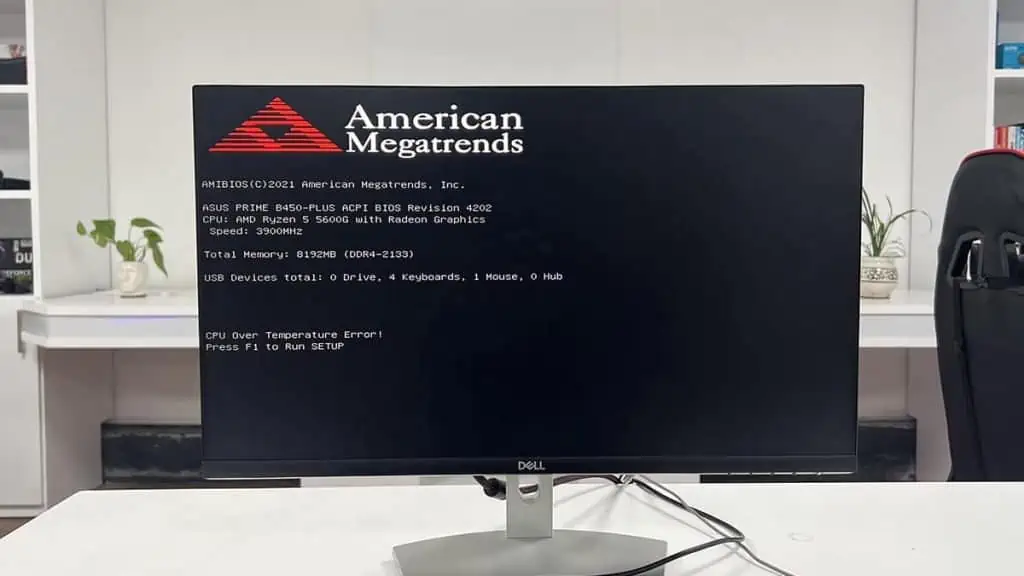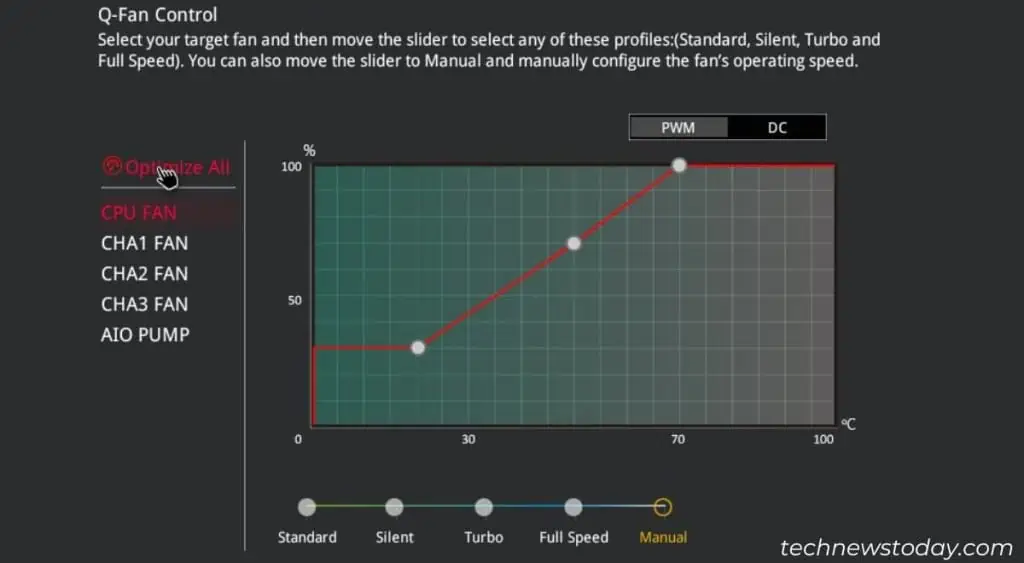The “CPU over temperature error” is a startup error message related to the AMI-based motherboards.
When the motherboard detects the CPU temperature crossing a predefined limit (usually 90-100°C) for a certain amount of time, it will display this message on the next boot.
To better understand it, I tried to recreate it on my ASUS Prime B450 Plus system with AMD Ryzen 5 5600G CPU. I succeeded in two ways only— one by unplugging the CPU cooler and another by overclocking my CPU to 4500 MHz.
If you keep getting this issue, it means your CPU cooler is not able to properly cool down the CPU. In such cases, try to lower the overclock settings or check for any issues with the CPU cooler.
If everything is working fine, your only option is to upgrade your cooling system.
Lower Overclock Settings
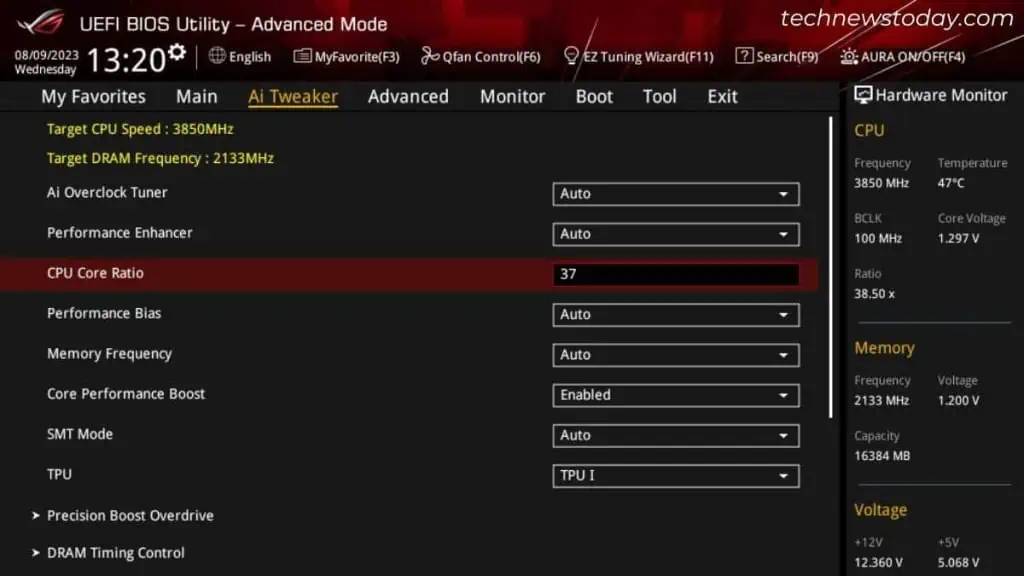
Overclocking (OC) is a good idea to get the most out of your CPU. However, if you overclock the device beyond its handling capacity, it will start overheating rapidly.
If so, lower the overclock settings to a reasonable limit in such cases. For a low-spec PC, it’s better to disable overclocking altogether.
If you used a program to overclock your CPU, lower the CPU ratio through the same app. If you tweaked the frequency and voltage settings on the BIOS, enter the BIOS/UEFI and lower these parameters manually.
You can also reset your motherboard BIOS to disable OC settings on the BIOS/UEFI. The easiest way to do so is to select the Load Optimized Defaults or a similar option on the UEFI’s Exit tab.
Check CPU Cooler
Your CPU will also overheat to a very high degree due to certain issues with the CPU cooler.
- Loose or broken connection between the CPU cooler and the motherboard:

- You can visually inspect if the CPU cooler is spinning or not to check for connection issues.
- If there’s any issue, reinsert the fan cable to the CPU_FAN header and make sure it is working properly.
- To determine AIO pump failure issues, check its RPM using fan speed measuring software or through the BIOS.
- Improper contact between the heatsink and the CPU:

- Check if the CPU cooler is properly and securely aligned to the CPU or not.
- You can also remove it and inspect the thermal paste to determine the contact. A proper connection will spread the paste on most of the surface with a thin layer.
- A dry layer of thermal paste also prevents proper dissipation of heat to the heatsink. In such cases, clean it properly using isopropyl alcohol and microfiber cloth.
- Then, reinstall the cooler as tightly as possible while applying a suitable amount of thermal paste. Make sure to use a proper pattern that spreads the best like the dot/pea or the X-pattern.
- Severe dust accumulation on the CPU cooler:

- The collection of dust creates an insulation layer and lowers the heat dissipation through the CPU cooler.
- If your CPU cooler fans and heatsink or AIO radiators are very dirty, clean them appropriately to prevent such issues.
- Very low fan speed:

- Usually, this overheating error should not occur due to low fan speed as most systems ramp up the fans to the max RPM at high CPU temps.
- But in some systems, it is possible to configure the speed at the highest allowed temperatures. If you have such a motherboard, get to the BIOS and appropriately control the fan speed.
Also, make sure that nothing is obstructing the intake and exhaust vents on your computer, especially if you are using a laptop.
If you need to use your laptop on a bed or similar surface, use a stand or cooling pad to prevent any overheating.
Upgrade Cooling System

If you need to overclock your CPU or run heavy apps on your computer but your original cooling system is not up to par, upgrade it as soon as possible.
- It’s best to have a CPU cooler with significantly more TDP than your CPU’s. If you are using an air-cooler you can also consider liquid cooling options like an AIO cooler.
- Both the air CPU cooler and AIO radiators depend on the airflow inside the case for cooling. So, make sure you have enough case fans on your PC. Refer to our How to Install PC Fans guide to properly add more case fans.
Tip for Experts:
Depending on your system, delidding your CPU can also bring down its usual temperature by 5-10°C or more.
If you are confident of being able to do so by yourself and need some extra cooling efficiency, check out our CPU Delidding guide to learn the proper process.
Consult Hardware Professional
Sometimes you may encounter this issue even if your CPU does not actually overheat so much (check with physical contact).
It usually happens when your computer’s thermal sensor becomes defective. Minor damage to some other components on the motherboard or CPU may as well cause this issue.
In such scenarios, seek professional help to diagnose and resolve the issue. You may need to replace faulty devices altogether.